Other configuration options are available on the configuration form (from the right-click menu) where cosmetic details, layout and other parameters are specified, such as:
- Grid layout
- Fullscreen
- Allow design
- Allow close
- Styling and layout
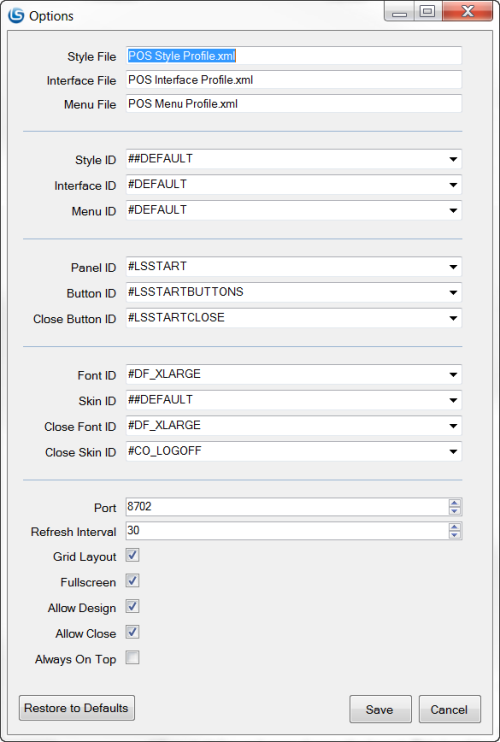
The LS Nav Start user-interface is based on the same functionality as the POS, therefore, one can apply different styles and even change the layout. This is achieved by exporting the POS profiles from Nav into XML files using the Import Export Worksheet.
To apply a style profile, you must export the style profile using the Import Export Worksheet, into an XML file (default name is POS Style Profile.xml) located at the root of LSStart.exe. The style is then selected with the StyleProfileID setting.
The layout can be customized in Nav/POS, as follows:
- Create an empty panel with the same ID as PanelID in the configuration (the default is #LSSTART). The panel can belong to any interface profile.
- Add an empty button pad control that should contain the start buttons with the ID ButtonPadControlID (default is #LSSTARTBUTTONS).
- Add a button pad control with the ID as CloseButtonPadControlID which contains a button with the POS command CANCEL.
- OPTIONAL: Add a media control that points to an image on the hard drive (file://c:\path\to\image.png) or a website (http://example.com/image.png). LS Nav Start has limited media control functionality and will result with an error if the URL points to image located in Nav (lsmedia://).
- Using the Import Export Worksheet export related interface profiles and menu profiles used in the new panel (should include ##DEFAULT as well).
See Also