On the Dynamics NAV form, you should enter the Dynamics NAV or a POS’s parameters:
- Service Tier
- Company
- Startup Object
- Windows Client Executable.
Additionally, database connection parameters can be specified in order to have available values pre-populated in a dropdown list for easier selection. The connection parameters can be saved for convenience and for special functionality, described below.
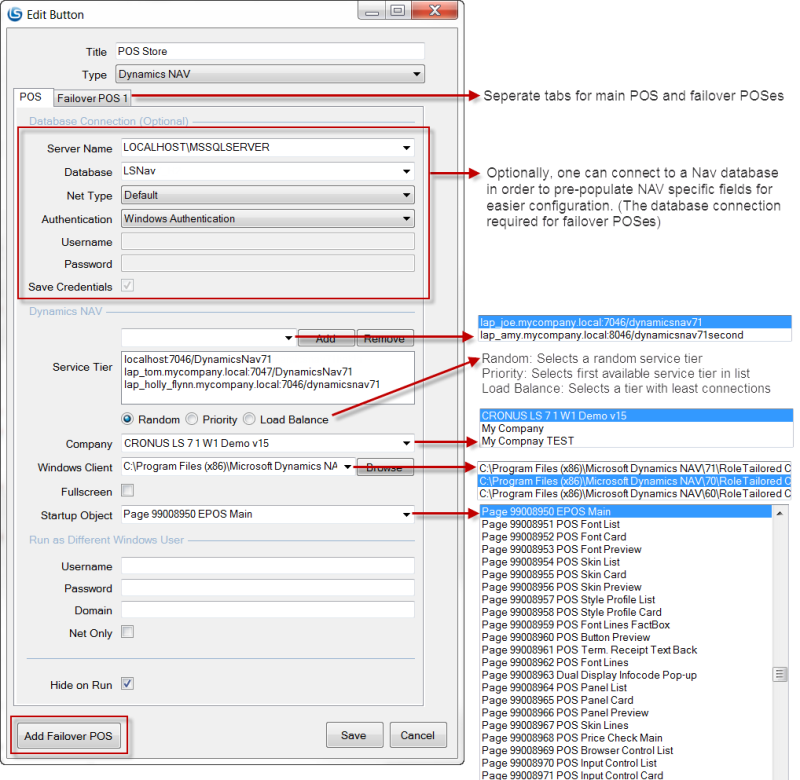
Service Tier Selection
Multiple service tiers can be specified if more than one is available for the same database. Three strategies are available for the tier selection when a button is pressed:
- Random: Selects a random service tier from list.
- Priority: Selects the first available service tier from the list (requires saved database credentials).
- Load balance: Selects a tier with the least Windows clients connected to the tier (requires saved database credentials).
Failover POS Service
Failover POS is a secondary POS service (different NAV Service Tier and a database) that is activated if the main POS fails and becomes unusable. This could happen in one of the following scenarios:
- POS service crashes, is turned off or host becomes unreachable.
- Database crashes, is turned off or host becomes unreachable.
- POS client becomes unresponsive.
- POS client crashes.
It is recommended that the failover POS is on a different computer than the main POS, either local or a completely different one.
One or more failover POSs can be defined by pressing Add Failover POS in the Add/Edit Button dialog, which adds a new tab to the form where you must provide necessary values for the failover POS.
Note: LS Nav Start only provides the functionality to start and stop failover POSs when necessary, further action is required to keep the failover POSs configured, up-to-date (items, offers, etc.) and transactions replicated to HO.
See Also