Microsoft Dynamics NAV offers the option of installing Client Extensions (Add-Ins and .net assemblies).
The LS Nav Toolbox now includes a setup application called LSNavComponent.exe to install the LS Nav Component into a Dynamics NAV database.
Note: If this is done, then, for a production environment, it is not necessary to install the Components into the Add-In folders of the Service Tier or the Role Tailored Client.
The LSNavComponents.exe can be used as a Windows application or as a console application.
Note: The application must run with ADMINISTRATOR privileges.
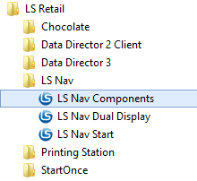
To run it as a Windows application, simply run the LS Nav Components application, as administrator, from the Start Menu (shown in picture).
On startup, the application finds the installed Dynamics NAV version and discovers the Service Tiers installed for the latest NAV Application. If a Service Tier is found, it will select it and fetch the installed components into the list.
You now can select Versions or Service Tiers to install into.
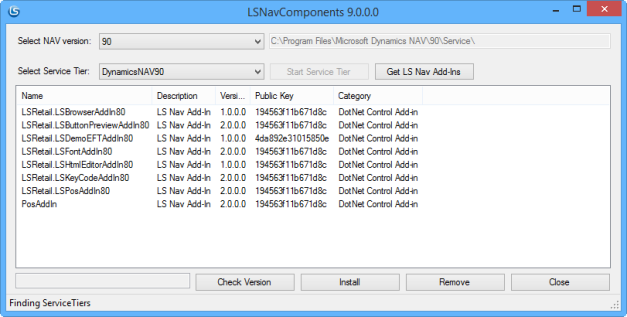
To check which version the LS Nav Components are installed on the selected Service Tier, use the Check Version button and the version text will be shown in the text box to the left of the button.
Note: The Web Service (SOAP Service) needs to be enabled on the Service Tier and an LS Nav application installed (RetailWebServices) for the Check Version function to work.
Click the Install button to install the NAV Components. This will first remove the existing components from the server/database, then insert the new ones (embedded in the install application).
You can use Check Version again to verify that the new Components were installed.
The LSNavComponents.exe application also has a console application feature.
From a command line type: “lsnavcomponents –help”.
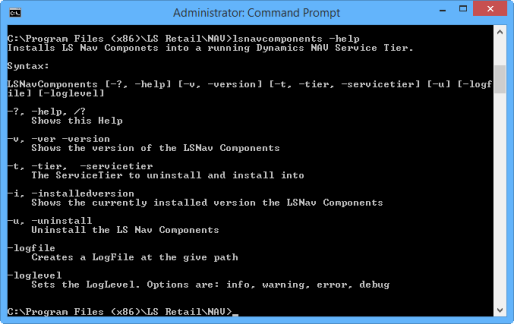
To install the components type: “lsnavcomponents –t DynamicsNAV90”.
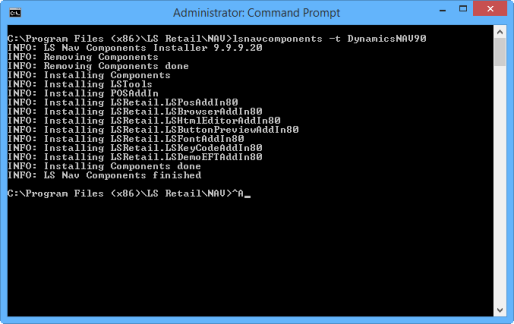
If an output line does not start with “ERROR:” then all is fine.
- The -u parameter uninstalls the components,
- -v displays the version installer components,
- -i shows the version of the installed components in the selected service tier.