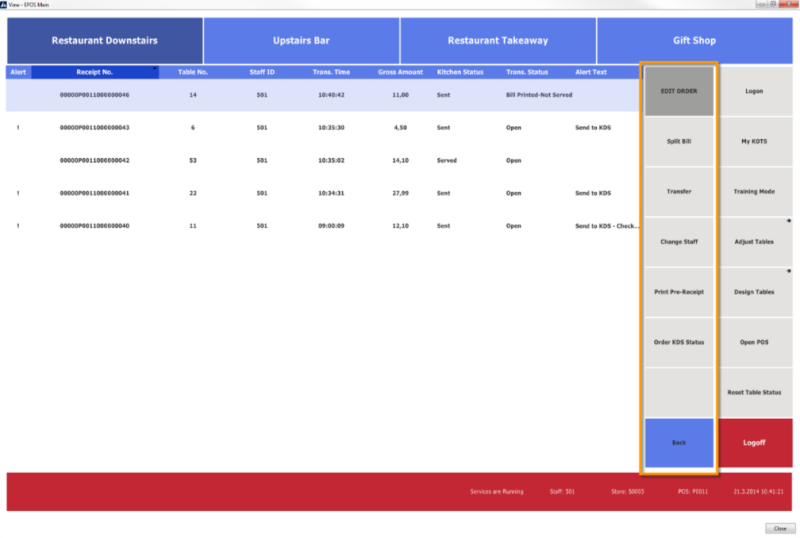For each Hospitality Service Flow designed for a dining table service, there must be pop-up menus. These dining table pop-up menu appears when you press a dining table button. The menus are context sensitive to the point of offering eight different pop-up menus plus one menu that appears when you press a table in Adjust mode.

See Also
Dining Table Pop-up Menu Examples.
When you mark the field Dining Tbl. Status Tracking, the system inserts the names of the default pop-up menus.
- The actions available for the Free pop-up menu depends on whether the table becomes occupied when guests are seated.
- The actions available for the To Be Cleaned pop-up menu also depends on whether guests are seated.
- The actions available for the Occupied pop-up menu includes the Change Cover command if number of guests are requested.
The available pop-up menus in menu profile ##DEFAULT:
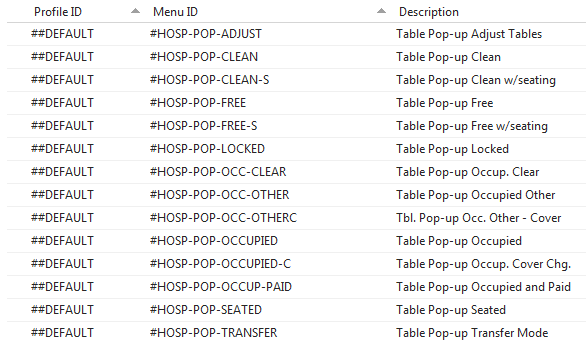
Tip: You can change these default menus or if you are using another menu profile, you can create these menus in this menu profile and change them there.
A pop-up appears every time you press a button (except for unavailable tables). To close the pop-up without doing anything, you need to press the header.
When a table is unavailable, no pop-up appears. There are no orders on the table. To make a table unavailable, there can be no orders on the table.
When the seating status is not used, the Free status and To Be Cleaned status have Open POS instead of seating.
The Occupied pop-up menu has been divided into two menus. This can be changed as desired.
Commands available through dining table pop-up menus:
| SEAT_GUESTS | Pop-up only | |
| HOSP-OPEN-POS | Pop-up only | |
| SPLITBILL | See Splitting the Bill | |
| TRTBL_PART | ||
| CH_STAFF | See Change Staff | |
| PRINTBILL | ||
| KITCHEN_ORDERSTATUS | ||
| HOSP_TBL_ORDERS | List Orders on Table – even if locked – button is blank if there are no orders (POS transactions) | Pop-up only |
| HOSPSTATUS_CHANGE | Button is blank if status change is not possible. Used to change dining table status to clear (free or clean) and occupied. Used to mark the active KOT as Served. Used to reset dining table status (Reset command has been pressed) and unlock a table (Unlock command has been pressed). | Pop-up only |
| TRTBL_PART | ||
| TRTBL_CANCEL | Pop-up only | |
| COVERS |
The commands that apply to orders when the order list view is on are on the Grid Direct Edit Menu menu: