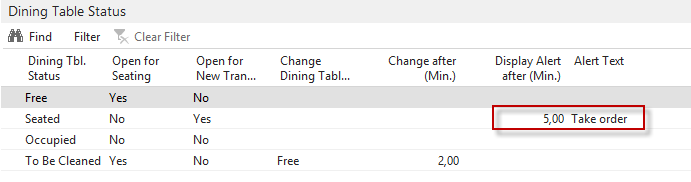With the alert feature you can alert the waiter after a certain time has passed since the dining table status received its current status. When an alert goes on, the dining table button receives a thick border with striking color.
The hospitality service flow contains the settings for alerts for each status. The following table shows examples of how to set an alert for each status that makes sense to set an alert for.
| Transaction Status |
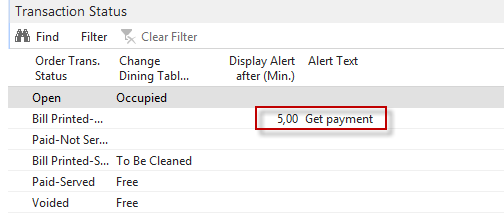
|
| Bill Printed-Served |
Display Alert after (Min.): 4 Note: The Bill Printed status must not change the dining table status (to free or clean), if you want to set an alert on the Bill Printed status. |
| Kitchen Order Status |
|
| Not Sent |
Display Alert after (Min.): 5 Alert Text: Get payment: Send to KDS Alert Manually Reset/Removed: No Used to remind the waiter to send items that have not been sent yet to the kitchen. |
| Sent |
Display Alert after (Min.): 10 Alert Text: Get payment: Check Kitchen Alert Manually Reset/Removed: Reset (repeated alerts until status has changed) Used to notify the waiter that the order has not been started in the kitchen. |
| Finished |
Display Alert after (Min.): 2 Alert Text: Get payment: Pick Up to Serve Alert Manually Reset/Removed: No Used to remind the waiter that the order is ready to be served. |
| Served |
Display Alert after (Min.): 15 Alert Text: Get payment: Go to Table Alert Manually Reset/Removed: Remove or Reset (just one alert or repeated alerts) Used to remind the waiter to go by the table to check if everything is alright. |
| Dining Table Status |
|
| Seated |
Display Alert after (Min.): 4 Alert Text: Take order Used to remind the waiter to go to the table to take the order. |
| To Be Cleaned |
Display Alert after (Min.): 2 Alert Text: Clean Table Used to remind the staff to clean the table. It is also possible to let the To Be Cleaned status change automatically to Free after a certain time as is shown in the image. |