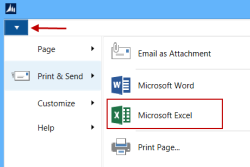-
Open the Retail Setup page and select Insert Default Data.
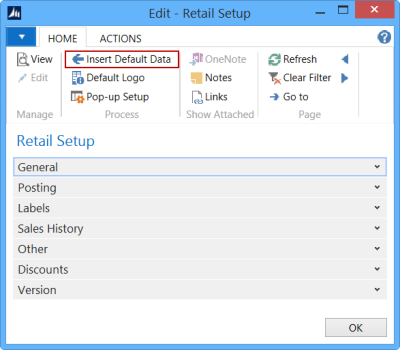
-
Select Overwrite Current Settings and POS Commands and click on Insert. This will add a new function, PRINT_TIPS to the POS Commands list as an internal command.
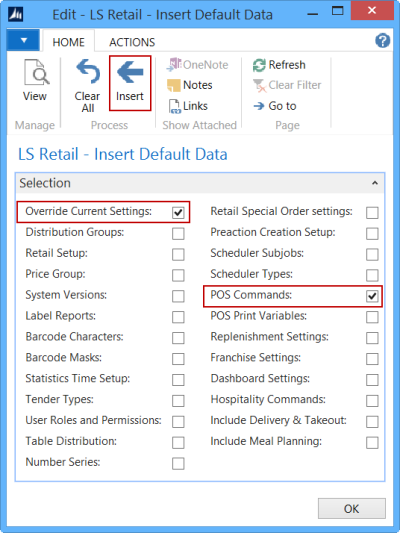
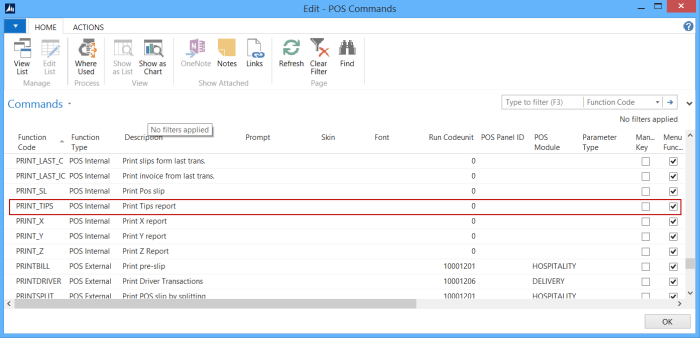
-
Go to LS Retail - Point of Sale - Design - External Commands:
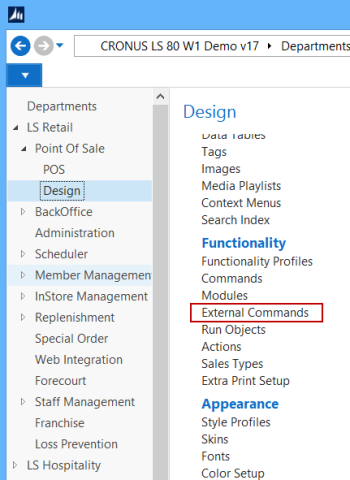
-
Select the Register action:
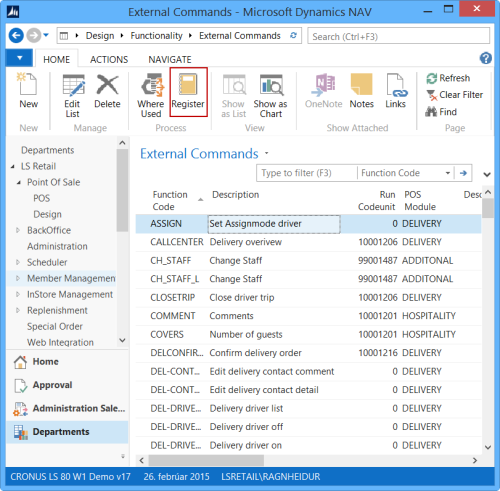
This will add a new function, CH_STAFF_L to the POS Commands list as an external command.
- Select the Store Page.
-
Go to Navigate - Income/Expense Accounts:
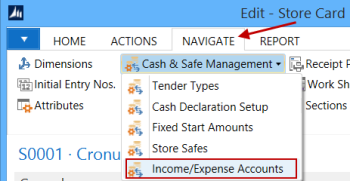
-
Create Tips In as an Income Account and Tips Out as an Expense account, both posting to the same G/L or two different G/L accounts. Accounts which are correctly set up regarding VAT calculation:
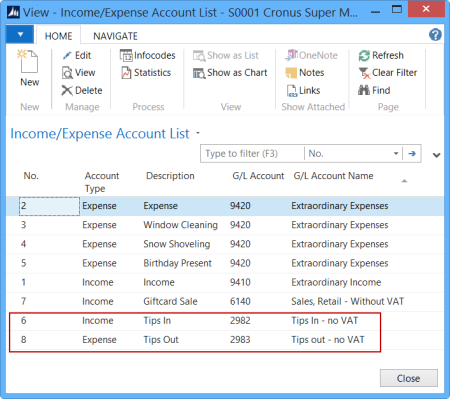
-
On each Income/Expense account select Gratuity Type Tips.
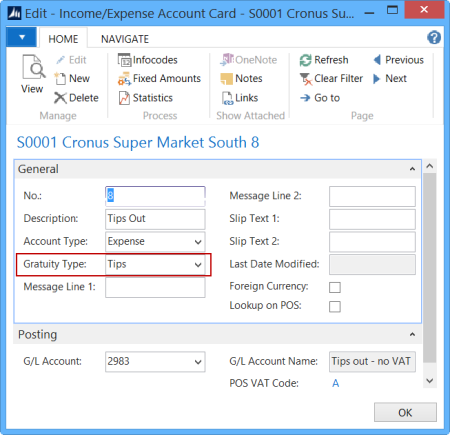
-
Open the POS Sales menu assigned to the POS Menu Profile in use, and add two buttons to it:
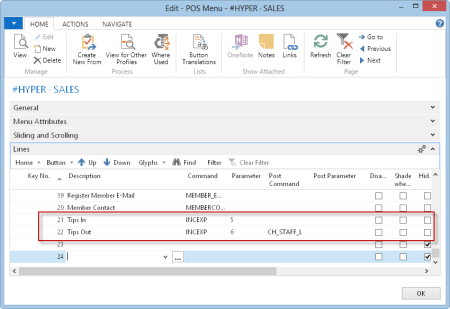
Note: An additional row might be needed depending on number of free buttons on the menu.
The Tips In button is assigned to the Income account, and the Tips Out button to the Expense account:
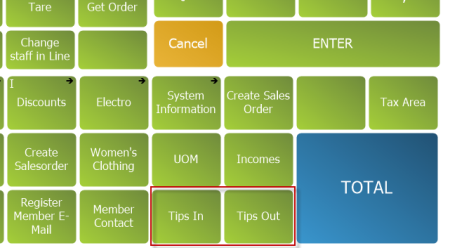
-
On the Tender Operations menu a button is added for Tips Report printing:
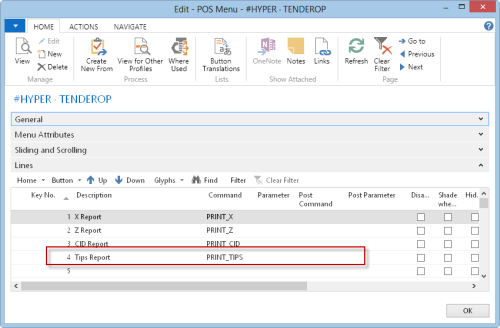
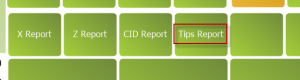
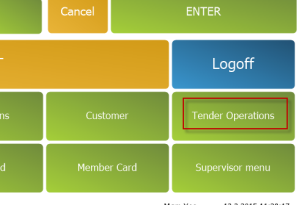
-
Add permissions for TIPS Handling to Staff Permission Group and/or the staff authorized to print Tips reports and post Tips Out transactions:
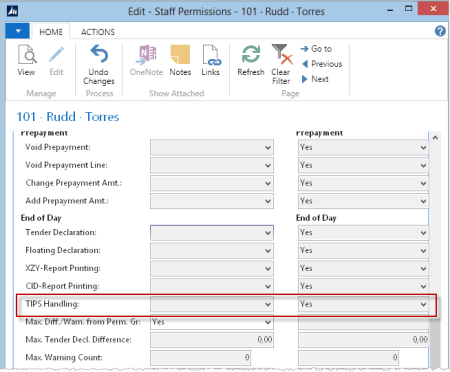
Entering tips at the POS
Tips can be entered as an additional line on the current sales at the POS by pressing the Tips In button. Enter the Tips amount received, or in a separate sales transaction:
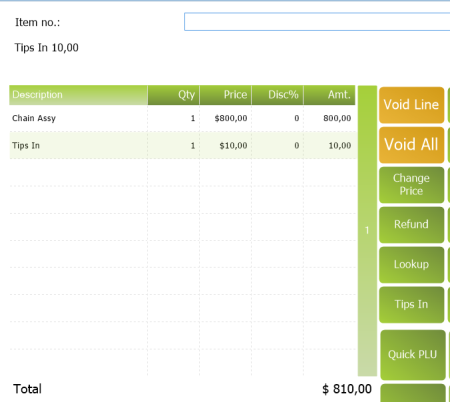
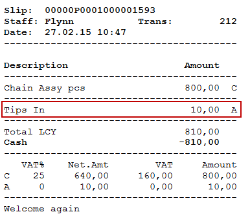
The transaction is finalized as usual and the Tips amount is displayed on the POS slip.
Tips paid to the staff
The Tips Out button is used if tips are to be paid to the staff at the store using the POS.
Press the button and enter the amount to be paid. Then assign the Tips Out line to the Staff receiving the payment by selecting the receiving staff from the list displayed:
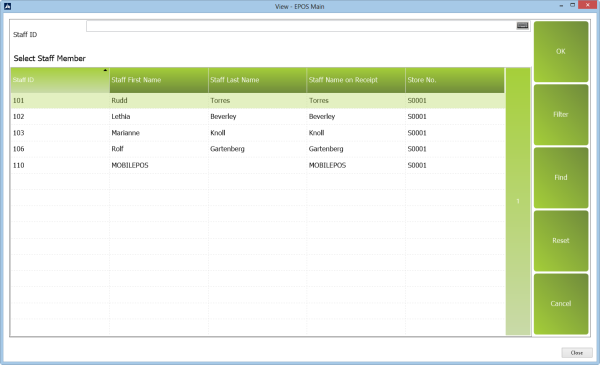
If nothing is selected and Cancel is pressed, the tips-out is assigned to the operating staff ID.
Tip: It is possible to enter more than one Tips Out line in one transaction, each transaction line is assigned to different Staff ID.
Tips Report
Press Tender Operations and from the TENDEROP menu, press the Tips Report button. The POS prints out details showing Tips received, Tips paid out and Tips Balance since last Z-Report printing:
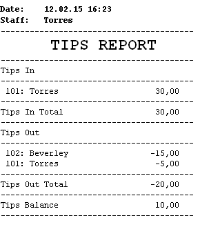
The Tips out part of the Report is also printed as part of XYZ Reports:
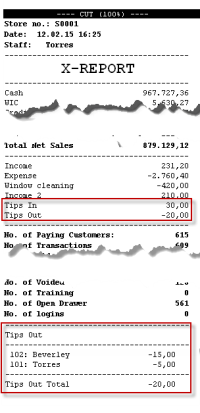
Each Trans. Income/Expense for the Tips Out account are marked the receiving staff and can be linked to the Staff for reporting purposes. The balance of the G/L account linked to Tips In and Tips Out inc./exp. Accounts reflects the Tips amount at any given time and should normally be close to zero if the Tips is divided between members of staff at end of each day, given that all statements have been posted.
Back Office - information on tips paid to staff
To reach the information on how much each staff member has received of tips:
-
Open the page for the Expense account, and click on the Transaction Entries action on the Navigate action menu:
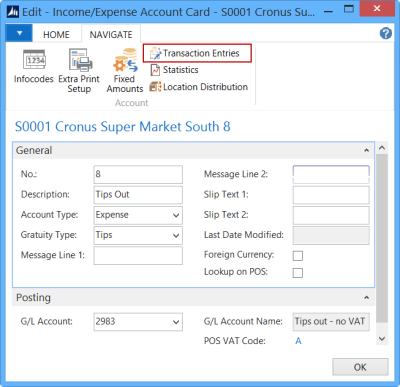
-
Activate the Advanced Filters option, and set the desired filtering:
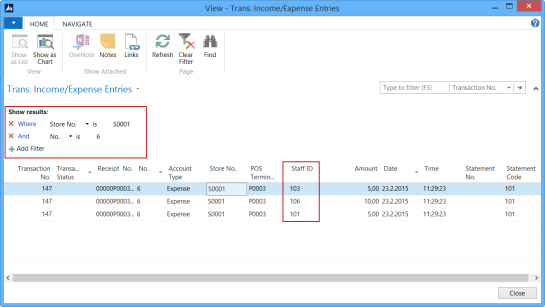
-
You can transfer the result to Excel for further analysis or calculation: