When you are first setting up the KDS and the NAS, it can be very useful to monitor what is going on.
The KDS NAS Setup page gives you important information on the underlying processes and here you can turn on logging to further help with troubleshooting.
To open the KDSNAS Setup
Go to LS Hospitality > Kitchen Display System > Administration > KDS NAS Setup.
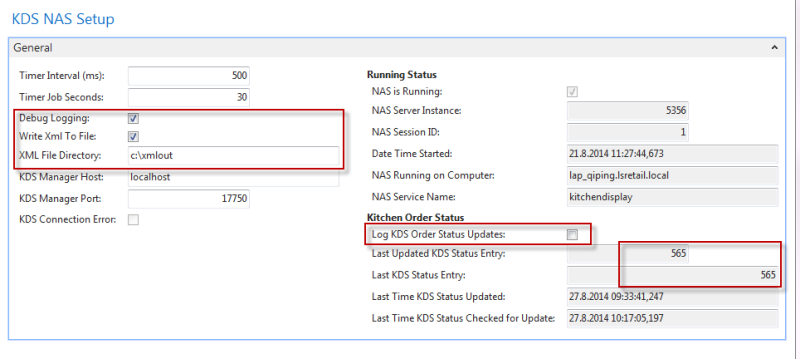
Logging the KDS and NAS
- To turn on logging for the NAS, select the Debug Logging check box.
- To turn on logging for the KDS status updates, select the Log KDS Order Status Updates check box.
Then you have two logs that give you information on what is going on:
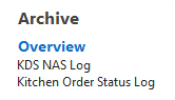
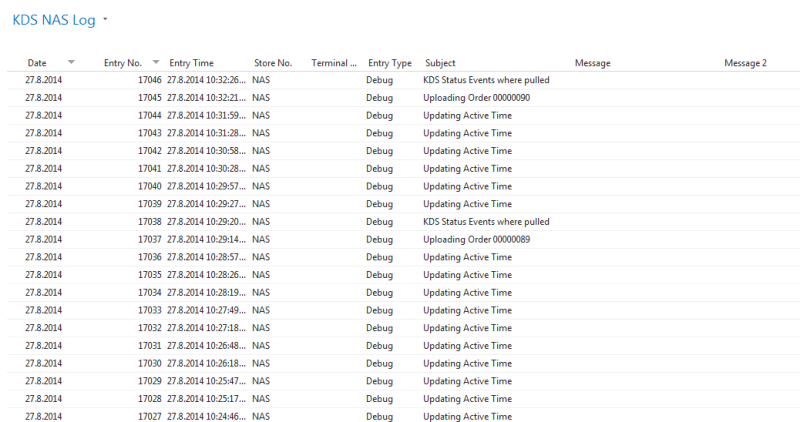
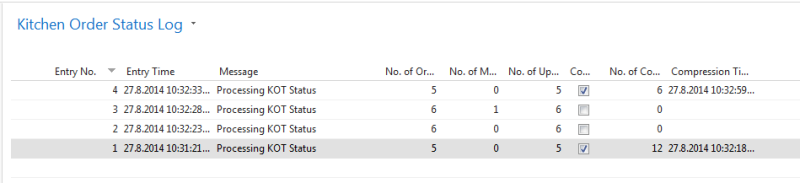
Viewing the Xml Files
To be able to see the Xml file the NAS generates and sends to the KDS service, select the Write Xml to File check box and specify the file and path in the Xml File Directory field.
Information on NAS Running Status
| Field | Description |
|---|---|
| NAS is Running | Indicates whether the NAS is running. |
| NAS Server Instance | NAS Server Instance ID. |
| NAS Session ID | NAS Session ID. |
| Date Time Started | The date and time the NAS was started. |
| NAS Running on Computer | The computer that the NAS runs on. |
| NAS Service Name | Name of the Service Tier running the NAS. |
Information on Kitchen Order Status Updates
The KDS Modified Status table contains actions that have been performed within the KDS system – starting and bumping of KOT lines and KOTs. The NAS fills in this table with information from the KDS system. Each time the Status Update process runs, it reads entries in this table from the last entry read to the newest entry. It updates the dining tables and kitchen statuses accordingly.
| Field | Description |
|---|---|
| Last Updated KDS Status Entry | The last entry of the KDS Modified Status table that was read and statuses updated accordingly. Note: If this entry is the same as the Last KDS Status Entry, the system is up-to-date in reading changes from the KDS and updating the statuses. If this entry is lower than the Last KDS Status Entry, the system is behind with the reading of changes from the KDS and updating the statuses. Warning: If this entry is higher than the Last KDS Status Entry, the system in not in sink – KDS Modified Status table has been deleted and the Last Updated KDS Status Entry has not been reset to zero. |
| Last KDS Status Entry | The last entry of the KDS Modifier Status table. |
| Last Time KDS Status Updated | The last date and time the KDS Statuses were updated. |
| Last Time KDS Status Checked for Update | The last date and time the Status Update process was run. If no updates were necessary (no new entries in the KDS Modified Status table), nothing was done. |