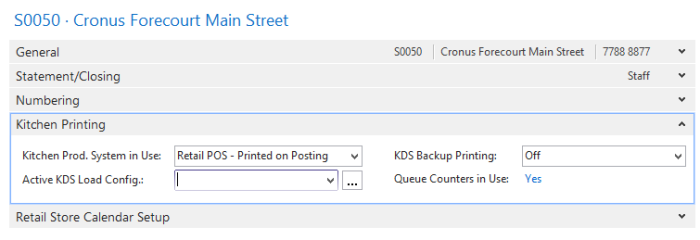Queue counters are used to mark a transaction and put it into a queue. A queue counter identifies the transaction in the kitchen and on the customer receipt in a quick-service restaurant or canteen with simple kitchen orders, just as a dining table description identifies the transaction in a fine dining restaurant.
If the restaurant is using hospitality types, you assign queue counters to the hospitality types. You can assign one to all or one for each type, depending on whether you want the queue counter to reflect the order's hospitality type. Each queue counter can have its unique range.
If the restaurant is using the Retail POS instead of the Hospitality POS, and is therefore not using hospitality types, you assign queue counters directly to the restaurant. You can specify queue counters for different sales types in use in the restaurant.
Creating queue counters
- Go to LS Hospitality - Administration - Hospitality - Administration - Queue Counters.
-
Click New on the Home action menu to create a new counter.
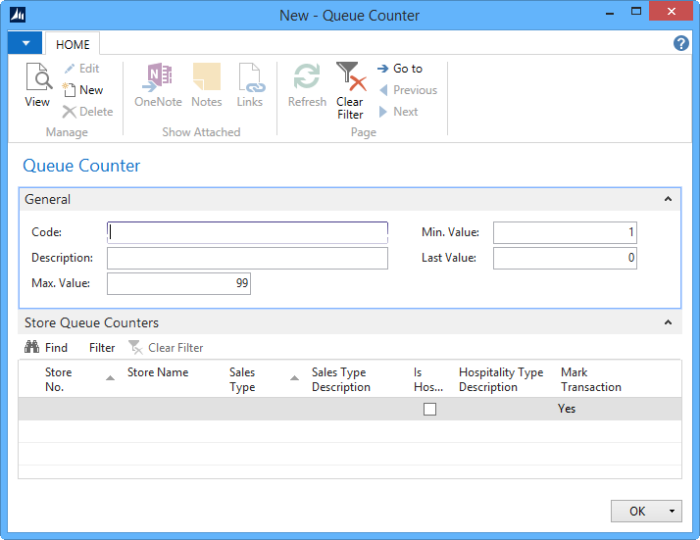
- In the Code field, enter a code for the counter. You can enter up to 20 characters.
- In the Description field, enter a description of the counter.
- In the Max. Value field, change the maximum counter value, if desired (99 is the default).
- In the Min. Value field, change the minimum counter value, if desired (1 is the default).
- On the Store Queue Counters FastTab, select the number of the restaurant or store using this queue counter.
- If appropriate, in the Sales Type field, select the sales type using this queue counter. If you leave the Sales Type field blank, the queue counter is valid for a transaction with no specified sales type. A transaction with a sales type will only be marked with this queue counter if there is a line that includes the sales type. If the restaurant and sales type make up a hospitality type, the system automatically fills in the Is Hospitality Type field and Hospitality Type Description field.
- In the Mark Transaction field, select the appropriate option:
- Yes. All transactions are marked with the queue counter. The customer receipt is marked also, and the queue counter is increased with every transaction.
- Only if Routed to Kitchen. Only those transactions including lines that are routed to kitchen in the restaurant are marked with the queue counter. If there are no lines routed, the queue counter is not increased and does not appear on the customer receipt.
Using queue counters for hospitality types
- In the Hospitality Type Card with the desired type selected, select Order ID Queue Counter. An error occurs if that is not possible for this hospitality type.
- In the Queue Counter Code field on the Hospitality Type Card, click the arrow to see the queue counters available.
- Click OK to select this queue counter for the hospitality type. The system automatically creates an entry in the Store Queue Counter table, linking the hospitality type with this queue counter.
Queue counters for restaurants or stores
The Queue Counters in Use field on the Restaurant Card indicates whether queue counters are in use for this restaurant. To check or change the assignment, click the field (Yes or No) to view the Store Queue Counters page.
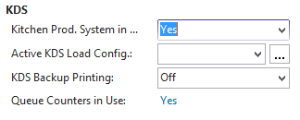
Similarly, on the Store Card, the Queue Counters in Use field indicates whether queue counters are in use for this store. To check or change the assignment, click the field (Yes or No) to view the Store Queue Counters page.