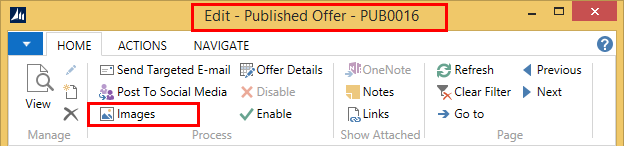Images for the Hospitality Loyalty App
A successful Loyalty App depends a lot on displaying images with the data that is being displayed. The image being used in the app depends on the source that is sent to the app. The Hospitality Mobile Loyalty App displays images for offers, menu entries and restaurants. All the images are stored in LS Nav and displayed in the app when needed. The following explains where the images are set up in LS Hospitality Mobile Loyalty.
LS Hospitality has an option to store images in one place and then use them for different data. This option, Retail Images, can be found in Department LS
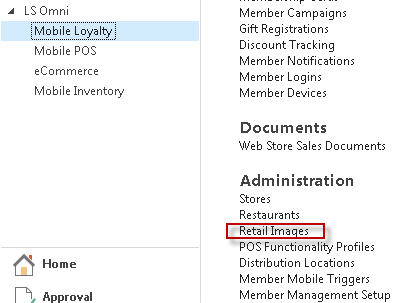
Tip: Retail Images is a kind of a library of images, you add an image to the library and use it many times for different data by linking to it.
Note: Action Images is valid in a few places in LS Nav Hospitality. For example for Hospitality Items, Recipes, Published Offers, and Restaurants.
is valid in a few places in LS Nav Hospitality. For example for Hospitality Items, Recipes, Published Offers, and Restaurants.
Published Offers
Published Offers are used in the app for offers and for the Hospitality Mobile Loyalty Menu with entries with source type Published Offers.
To enter an image for a Published Offer:
- Edit the Published Offer.
- Select Action Images

- Click New to create a new line.
- Select the image from the Retail Image list.
- The retail image has been linked to the published offer.

Hospitality Mobile Loyalty Menu Entries
Hospitality Mobile Loyalty Menu entries display images depending on the Source Type for the entries.
|
Source Type |
Image Setup |
|
Text |
To link images to the entry:
|
|
Item |
Items can be hospitality items or recipes For hospitality items the image is entered from the Hospitality Item Card or List
For recipe items the image is entered from the Hospitality Item Card or List
|
|
Published Offer |
Images are linked to the published offers
|
Tip: You can click the Assist button in the Hospitality Mobile Menu entry lines to open the relevant card (RecipeCard, Hospitality ItemCard or DealCard).
Restaurants
Images for restaurants are set up for each restaurant individually.
To setup a restaurant image:
- Open the Restaurant Card
- Select action Images

It is possible to link the Image in the Restaurant list by using the Images action directly there.