To access the new Data Privacy module in BackOffice, the IT Manager user profile must be selected in the User Personalization page.
To select the IT Manager user profile
- Navigate to Departments - Administration - Application Setup - RoleTailored Client - User Personalization.
- Click the Edit action, select IT Manager in the Profile ID field, and select your user ID in the User ID field.
-
Restart the client, and the Data Privacy menu tab appears:
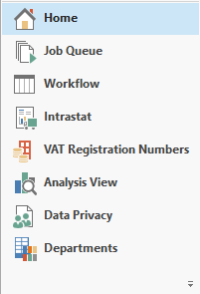
Clicking Data Privacy gives you access to the Data Classifications worksheet where you can modify the Data Sensitivity values.
Standard Microsoft fields come with defined Data Sensitivity values, but LS Nav fields come with a default value, Normal.
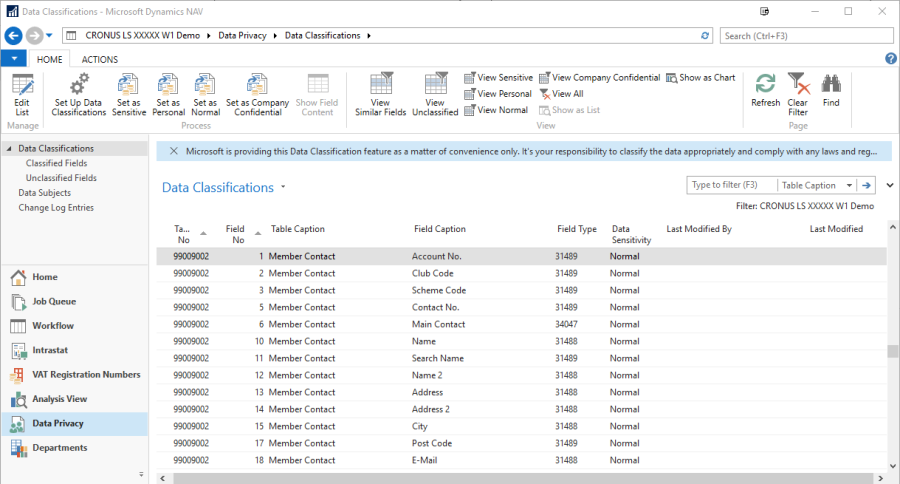
To use the classification recommended by LS Retail in your database, you must export the classification from the LS Demo Database and then import it into your client.
To export the classification
- On the Data Classifications worksheet, click the Set Up Data Classifications action, and then click Next.
- Select the Export Classification Data to Excel check box.
- Click Next.
- Now the document Classifications.xlsx is generated.
- Save the document and click Finish. You can now open the document in Excel and modify the values.
To import the classification
Attention: Currently there is a known issue with the Field Type FlowField in the LS Nav Demo Database. This only affects the Excel export. A workaround is to leave the Field Type column empty in the Excel sheet when importing.
- On the Data Classifications worksheet, click the Set Up Data Classifications action, and then click Next.
- Select the Import Classification Data from Excel check box.
- Select the Classifications.xlsx file, and click Open.
-
Now the Data Sensitivity has been updated. Click Finish.
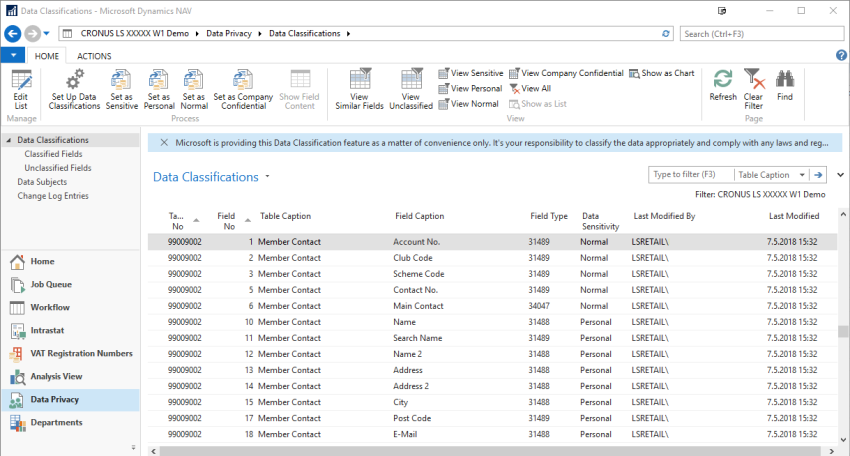
To insert new fields or tables
All fields must have the DataClassification property defined in order to be displayed in the Data Classifications worksheet.
Adding a new table
When a new table is added, you must run the SyncAllFields function in codeunit Data Classification Mgt.(1750).
All fields in the new table will be marked as Unclassified.
In the Role Center, the user is notified every 30 days to sync fields and the SyncAllFields function is called through the notification action.
Adding a new field
This requires manual deletion of data from the Data Sensitivity table (2000000159). Delete data for the table that is being modified.
Then you must run the SyncAllFields function in codeunit Data Classification Mgt.(1750).
See Also