Setting up an EFT device for the LS Nav Web POS requires that you have set up the LS Hardware Station service and have it running. To set up an EFT device you must first create the device in the Management Portal and then finish the setup in NAV:
- Open the Management Portal in a browser. The default path is localhost:8088.
- Click the Create EFT button to create a new EFT connection.
- In the Device ID field, type in an ID for your device.
- In the Host field, type in the EFT device's IP address.
- Click the Send button.
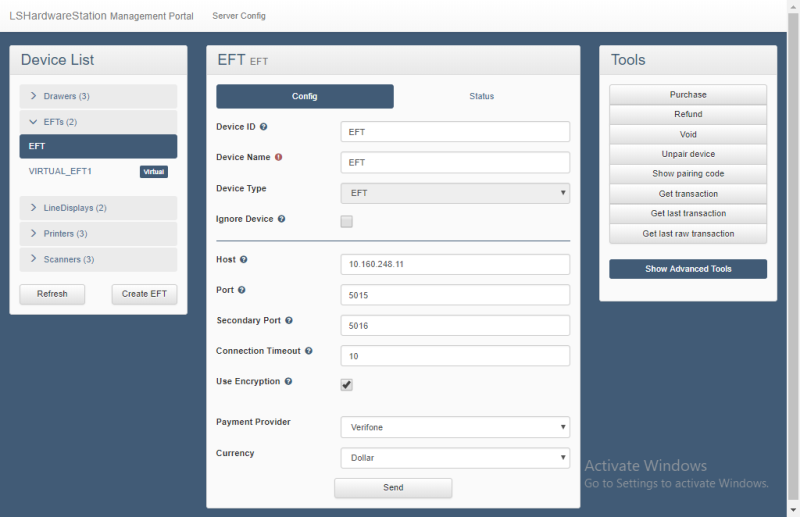
When you have finished setting up in the Management Portal, open NAV and set up your Hardware Profile:
- Open the Hardware Profile in use.
-
On the EFT FastTab, change the value in the EFT field from None to External.
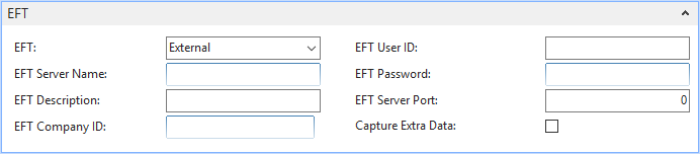
- Scroll down to the POS EFTs FastTab.
- Click the Look-up button in the ID field, and select New to create a new POS EFT Card.
- Fill in the fields on the EFT Card:
- ID and EFT Device Name should be the same as in the Management Portal, unless the ID was changed after the EFT connection was created. The EFT Device Name cannot be changed.
The default value in the EFT Server Host field is localhost:8082.
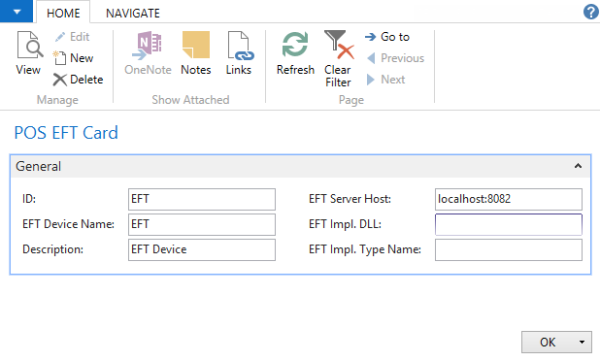
See Also
How to: Set Up LS Hardware Station
Known Issues in LS Hardware Station