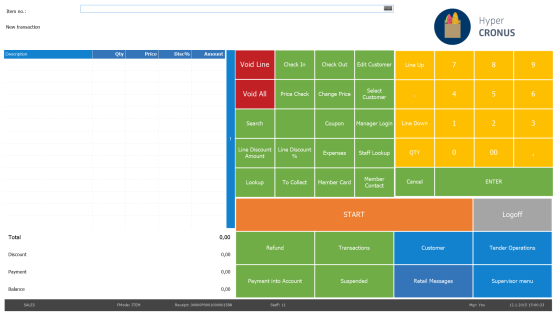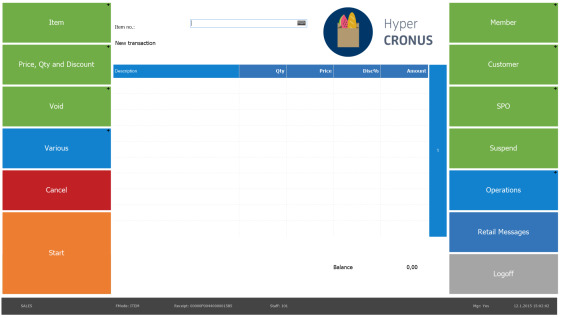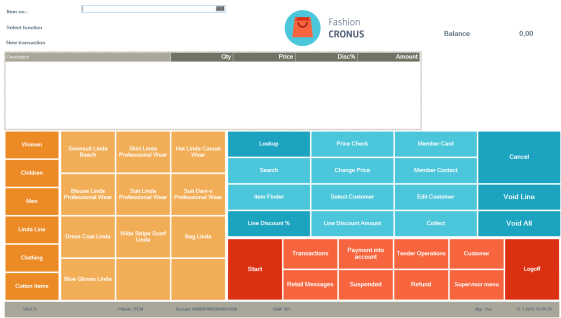Starting the POS
POS Client - Active Terminal
To be able to run the POS client the active Nav user has to be registered in
In Retail Users the Store number and/or POS Terminal number is set up for each retail user.
Retail Users can be found in LS Retail - POS - Retail Users.
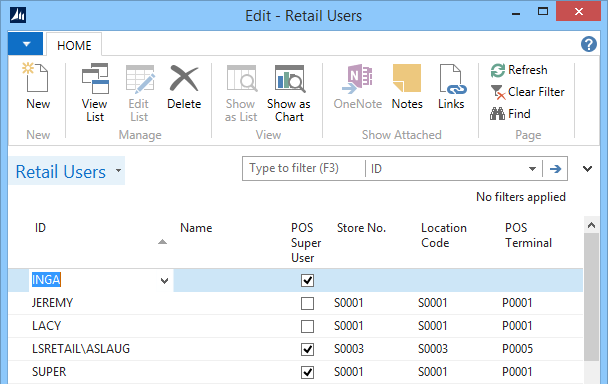
Tip: It is possible to select the Terminal, the Store number, or the POS Terminal number. By selecting the Store number, the Terminal list will only list terminals for the selected store.
Starting the POS Client
There are two options for starting the POS:
- In LS Nav with the option Run Client in Departments - LS Retail - Point Of Sales - POS
- With the LS Nav Start program (see LS Nav Start). In this case some setup for the button has to be done.
For both options the Retail User has to be set up for the POS to run.
The LS Nav Demo Data for the POS
In the LS Nav Demo Data there are a few Stores, Terminals and Staff IDs that are set up with profiles for different look and functionality.
Examples:
|
No |
Settings |
POS |
|
|
Store S0001, P0001 and Staff ID 11 |
|
|
|
Store S0001, P0044 and Staff ID 101 |
|
|
|
Store S0003, P0005 and Staff ID 101 |
|
Note: Example 1 and 2 use the same POS style profile; this is the profile that determines the look of buttons, fonts, and colors in the POS.