Example: Moving Tables and Resizing
In this scenario, you design the dining area layout for store S0010, POS terminal P0019 in the Cronus Company. You move dining tables around and change the size of one dining table by pasting to it the size of another dining table.
- Click LS Hospitality > Setup > POS Local Setup.
- Select store S0010 and POS terminal P0019.
- Click LS Hospitality > Hospitality POS.
-
Click Logon and logon with staff 1001:
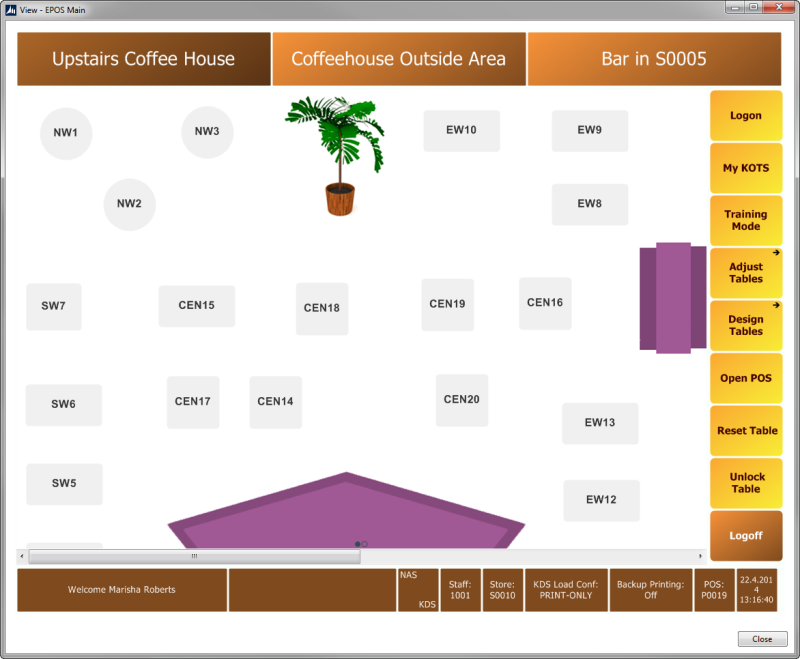
-
Press Design Tables. The menu on the right changes to the Design menu that contains the functions needed for adjusting tables.
Note: In Design mode, the color and look of the tables represent either the free-table status or the not-available status.
- Move tables around.
-
Copy the size of table CEN 14 by right-clicking on Table CEN 14 and clicking Copy Size & Shape:
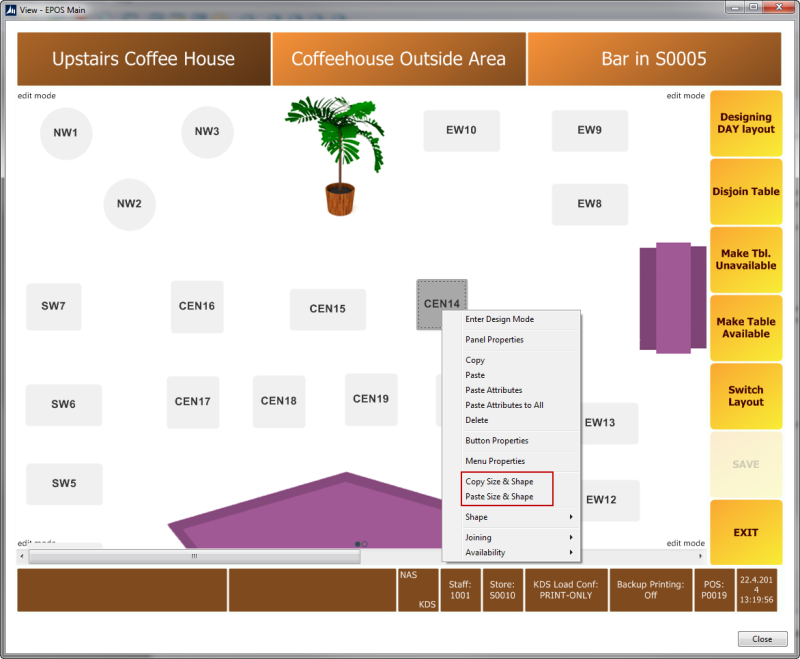
- Paste the size to table CEN 15 by right-clicking and clicking Paste Size & Shape.
- Press Save to save your layout changes. Any changes you make are not permanent unless you press Save.
- Press EXIT to leave the Design mode.