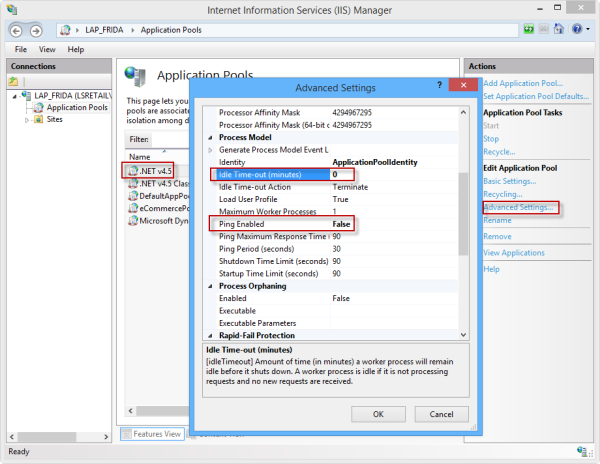Demand Plan Setup
Replenishment Setup
New parameters must be set in the Replen. Setup page:
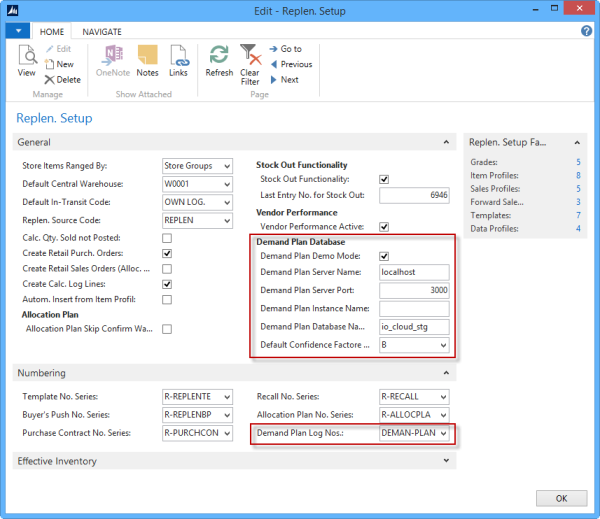
- Demand Plan Demo Mode check box should be selected if the system is to be used for demonstration purposes. Remember to set the Work Date to 15.8.2007.
- Demand Plan Server Name. Should be the same as the Business Central SQL Server. This is the name (or IP address) of the MS SQL Server containing the systems data.
- Demand Plan Server Port. This must be in sync with the Demand Plan module setup. This is normally set to 3000.
- Demand Plan Database Name. The default is io_cloud_stg and should not be changed.
- Default Confidence Factor Code. This code is used for control records that are not filled.
- Demand Plan Log Nos. Number series for the Demand Plan Log generated when the Demand Plan calculations are run from the Scheduler job REPLEN-QTY-DPLAN (see below).
Use Transfer for a Location
The Demand Plan process can base it calculations on Transfer Orders as well as Sales Orders. This is controlled on the Location card. Sales Orders are always examined. Since Warehouses mainly use Transfers to the stores the Use Transfers check box should be selected for them:
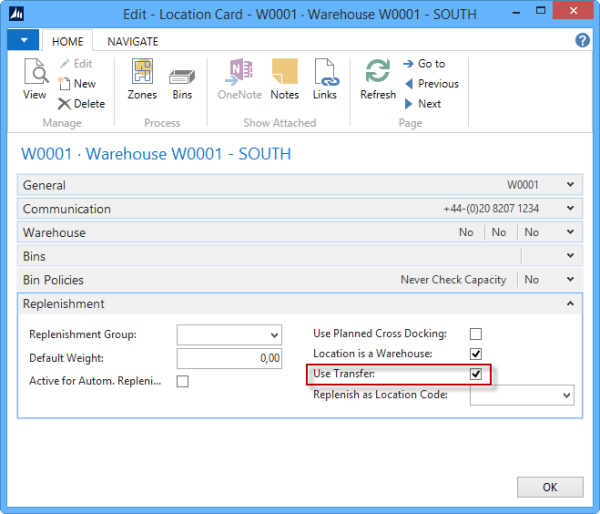
Replenish as Location
Replenishing of a Location can be based on a sales history from another location by setting the parameter Replenish as Location Code on the Location card (see above) or on the Replen. Item Store Rec.:
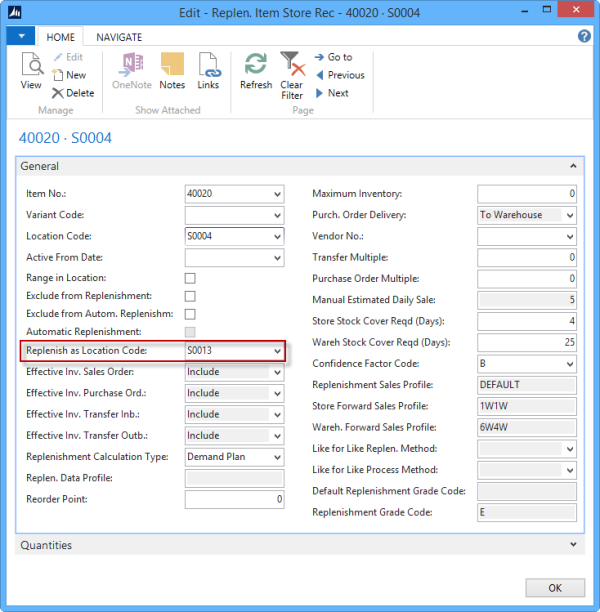
Demand Plan Confidence Factor
Confidence Factors must be set before the Demand Plan option is used for Locations. It can be set at: LS Retail > Replenishment > Administration > Replenishment Confidence Factor.
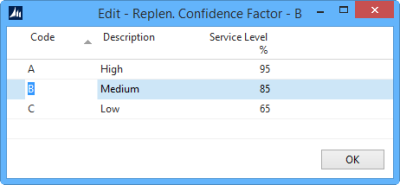
Confidence Factor Codes can be selected by users but the Service Level % is stored in the table Replen. Item Quantity and used in the Demand Plan calculations. This means that changes in the Service Level % will not affect historical calculations.
Scheduler Job for Demand Plan
A Scheduler Job should be run once every night to run both the previous Calc. Item Qty and the new Demand Plan process. It will be available from the LS Retail Demo Company and the name of the scheduler job is: REPLEN-QTY-DPLAN.
The Demand Plan process calculates demand forecast for all Items, Locations, Variants that are active for Automatic Replenishment and where the Demand Plan Calculation Type has been selected. The Demand Plan process reads from the Replen. Item Quantities table for which locations to forecast. This means that the Replenishment – Calc. Item Quantities process must be run before the Demand Plan process.
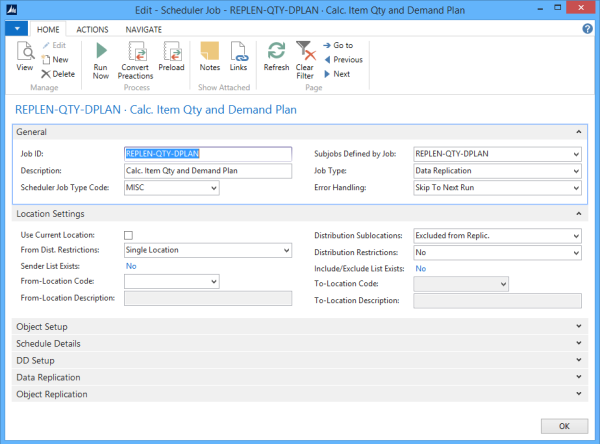
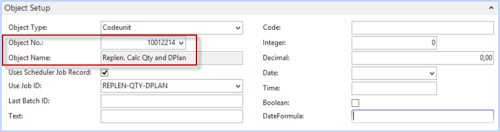
Tip: When items are added to journal it is possible to select the Calculate Inventory checkbox in the LS Retail > Replenishment > Tasks > Purchase Replenishment Journal > Home tab, Add Items to Journal. This will work as before meaning that the Demand Plan process will not be run. The Demand Plan process can only be started by a Scheduler Job like REPLEN-QTY-DPLAN in the LS Retail Demo Company.
When Items are added to a Replenishment Journal the System Suggested Quantity is retrieved from the Replen. Demand Plan table in which the Demand Plan Process writes its forecasts.
Performance Issue
Does the graphical item card loading take long time?
Open IIS > Application Pool > ioCloud > advanced settings
Change:
- Idle Time-out (minutes) to 0
- Ping Enabled to False