Setup
Number Series setup for Frequent Buyer Programs
On the Store card for Head Office new Number Series must be set for the Frequent Buyer Program headers. The numbering should be set to 0001 to 9999.
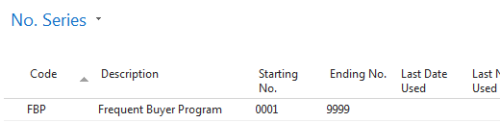
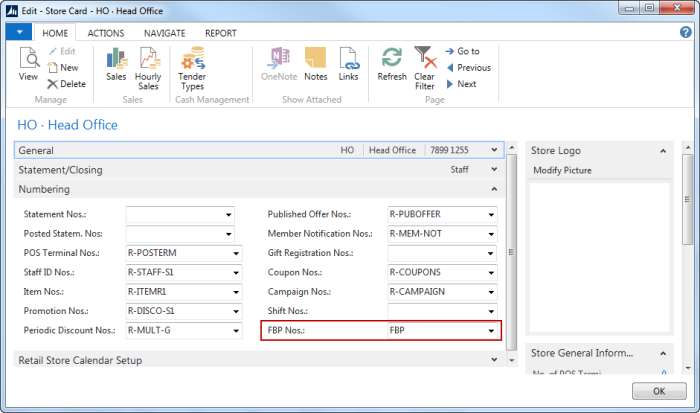
The numbers will be used as ID for Frequent Buyer Programs. The same number will also be used as Coupon Reference Number in Automatically created benefit Coupons.
Member Management Setup
In the Member Management Setup card defaults for the Automatic creation of benefit coupons is set.
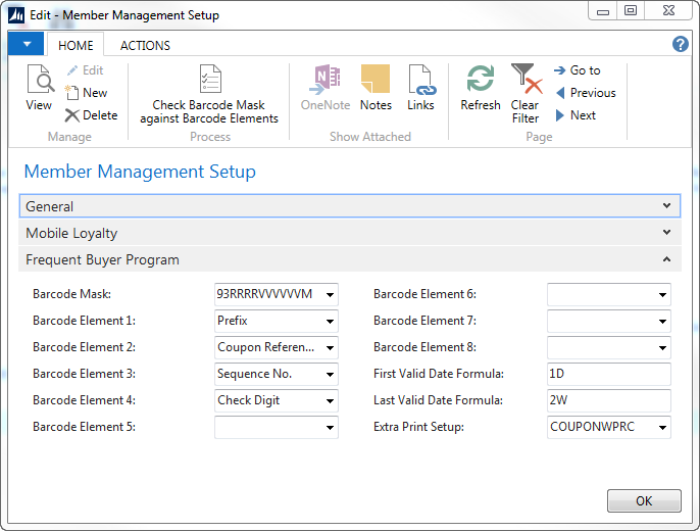
- Barcode Mask must be created and selected for all Frequent Buyer Programs. It must consist of a two digit prefix, then a four digit Coupon Reference Number, six digit Sequence Number and finally a Check Digit.
- Barcode Elements must then be selected (1-4).
- First Valid Date Formula can be set but is optional.
- Last Valid Date Formula can be set but is optional.
- Extra Print Setup code must be created and selected.
Note: Barcode Mask can be checked against the Barcode Elements by pressing the Action at the top of the card.
Note: In the above Barcode Mask four digit Coupon Reference No. will be created with the FBP No. This means that we can create up to 9999 programs. For each program we can create 999999 coupons. If your business is more like many programs but fewer coupons then you can change the number of digits for the reference and sequence numbers but the total must be 10 digits. If you change the length of the Reference number you must change the number series for Frequent Buyer Programs in Store setup for HO accordingly.
Table Distribution Setup
Two new lines must be added to the Table Distribution Setup.
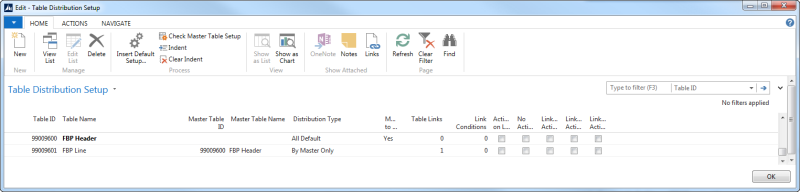
The following Scheduler Subjobs for action Preload can also be created by using the Insert Default Data function by checking Scheduler Subjobs (see below).

And finally, necessary POS Commands can be created by checking POS Commands in the Insert Default Data window:
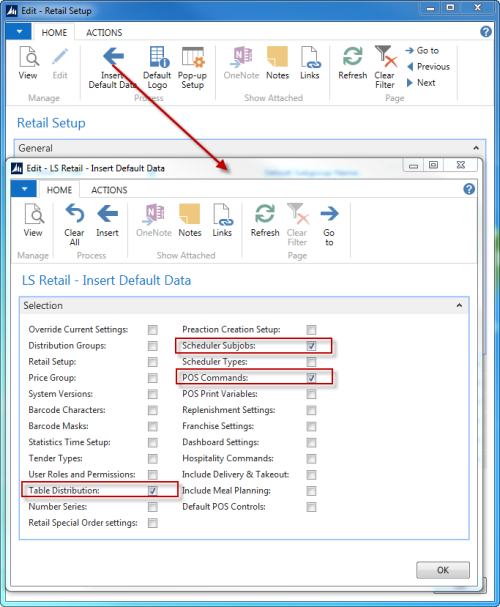
Click the Insert action to run the commands.