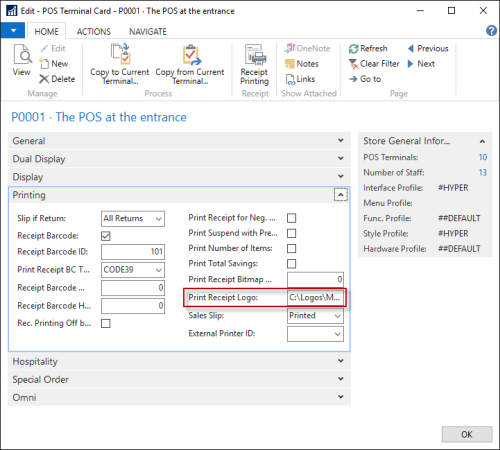A store logo can be printed on receipts by two different methods: Download or EPSON Flash.
To do this, open the POS Hardware Profile List, select the profile that you are using, and expand the Printer FastTab:
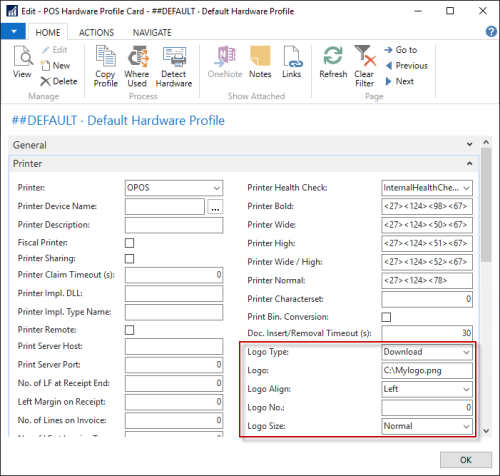
In the Logo Type field, select either Download or EPSON Flash.
- Download: Logos acquired and printed from a Local Hard Disk Drive Path.
- EPSON Flash: Logos are acquired and printed from the Printer Memory. This feature is not necessarily unique to EPSON Printers. If the printer features a flashing utility then this feature might work for that printer.
Of these two methods, EPSON Flash provides faster printing. In both cases data size of the logo is a major factor for print speed.
- Logo: If using the option Download in the Logo Type field, then this is where the download path on the local HDD is specified.
- Logo Align: This field is used to control the logo alignment on the printed receipt.
- Logo No.: This field is used to control from what section in memory a logo is acquired (as printers can have multiple files in memory).
Note: If there is a problem printing the receipt logo, it can be because the printer does not support printing the format the image is in. Most printers will support two-color (black and white) uncompressed Windows bitmaps (files with .bmp ending).
In some cases, when the printer does not support the supplied image format, the POS throws an error "Attempted to divide by zero" when printing a receipt.
It is also possible to set a specific logo on each POS Terminal. To do this, open the POS Terminal Card, and expand the Printing FastTab: