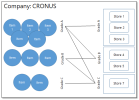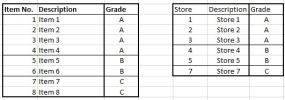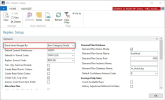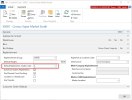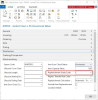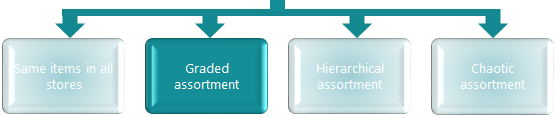
Replenishment Grades are used to determine if an item is to be automatically replenished for a given store or a location. A location has a field called Default Replenishment Grade Code and items have a Replenishment Grade as well.
When the system determines whether an item is to be automatically replenished, it needs to find the Replenishment Grade Code for the item and the Replenishment Grade Code for the location and compare them. If the Item Replenishment Grade Code is smaller than or equal to the Store Replenishment Grade Code, the item will be automatically replenished.
Example:
For an item with the Replenishment Grade Code A and a store with Store Replenishment Grade Code A, the item will be replenished - but not to other stores with grade B, C or D.
Items with the Grade Code D are replenished for all stores with the Grade Codes A, B, C and D.
Goal
The goals of this step:
- Get a detailed understanding on the retailers assortment approach
- Check, if grading fits the customers requirements
- Create an assortment drawing
- Set up assortments in LS Central
Key questions / considerations
- Can the stores be split into grades?
- Can the items be split into grades?
- Do all stores and items follow this approach without exception?
If there are exceptions, the chaotic assortment approach might be a better fit. The grading approach can handle few exceptions with the Setting Grades for Locations using Item Categories option as described here: Assigning Items to Stores with Grades, Assigning Items to Stores.
Output
Assortment drawing (see example here)
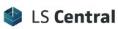
Setup considerations
Replenishment Setup
To use the grading approach the Store Items Ranged By field in the Replenishment Setup page has to be set up to the value Item Category/Grade .
Location
The relevant locations have to be created and set up as a location which is active for Replenishment.
The locations needs to be set up to use grades.
In the Default Replenishment Grade Code field on the Location page you can set up the Replenishment Grade Code for the location.
A detailed description can be found here: Assigning Items to Stores with Grades
Item
The items needs to be set up to use grades.
In the Replenishment Grade Code field on the Retail Item page on the Merchandising FastTab you can set up the grade code for the item.
Go back to: