These are special values needed for each DD process that runs in the background. You can activate or deactivate some DD functionality here.
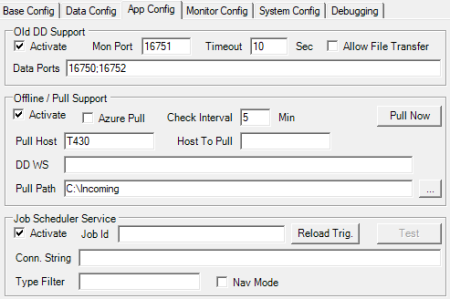
| Field | Description |
|---|---|
| Old DD Support | Activate support for communication with DD version 2 and DD2 Client controls. |
| Data Ports | Incoming port for DD2 Job Connections. If you are upgrading a current DD2 setup, you need to add all ports that were used in the previous setup, including all TS ports in here. Note: The DD needs to be restarted for this to take effect. |
| Mon Port | Incoming port for DD2 FOB Import Jobs and File Transfer Jobs (old DD2 monitor port). This port does not support other Monitoring commands or queries. |
| Timeout | DD2 Socket Timeout for send and connect. |
| Allow File Transfer | Allow a file transfer via the Monitor port to support DD2 File replication. Note: This opens full access to all destination computers and could be used to compromise the system. |
| Offline / Pull Support | Activate job pulling and/or manual importing of jobs for offline locations. If the DD is only supposed to send a manual or offline job, this setting is not needed. It is only needed on a host that is supposed to import a manual or offline job. |
| Azure Pull | Activate downloading Job data from Azure File Storage. |
| Check Interval | The time between pull requests to the DD Host or check manual folder to import files. |
| Pull Host | DD Host Service to connect to for Offline Job pulling. For Azure pulling, this is only needed if DD Web Service and DD Service are not running on same host in Azure. |
| Host To Pull | Host name to use to look up job data when pulling in Offline mode or Azure mode. This has to match the Distribution Server name in the Distribution Location card for this host. |
| DD WS | DD Web Service to send an Azure pull request to. This is the DD IIS Web Service running in Azure. |
| Pull Path | The path where Manual Job files are located. Note: Do not put the work folder path in here. |
| Pull Now | Run the Pull from Host command now. This will execute the DDPullHost Program where you can see status of the Incoming Pull jobs. |
| Job Scheduler Service | Activate Job Scheduler Service to process Scheduler jobs from either LS One Site Manager or LS Central. |
| Job Id | Job Id to run. For Site Manager Scheduler, if Job Id is left empty, all triggers in Scheduler database will be reloaded to activate any updates that have been made in the scheduler trigger setup. |
| Reload Trig / Run Job | Reload Scheduler Triggers if any trigger data has changed or Run Job by job id. |
| Test Conn | Test Connection to Scheduler Database from Scheduler service. |
| Conn String | Database Connection String for Scheduler Database where Scheduler data is located. Note: For NAV databases, the string should end with |ms|navXX (XX is the NAV version) and for BC it should end with |ms|bc |
| Type Filter | Scheduler Job Type Code Filter to filter which jobs to run. |
| Nav Mode | Read scheduler data from an LS Central Database. |
| Sleep | The time between checks when pulling jobs from the NAV/BC database. |