- Open the IIS Manager.
- Go to Authentication, enable Basic Authentication and disable Anonymous Authentication:
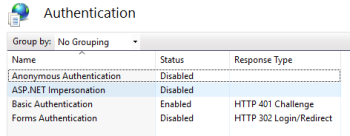
- Navigate to the application installation folder. There are pre-configured WebServices files there for different Authentication modes.
- Open Web.config and replace the Configuration Source file for services in this line:
<services configSource="WebServices.config"/>to one of these files:
- WebServices_Basic.config: Basic Authentication (port 80)
- WebServices_SSL_NonSSL.config Basic & SSL (port 80 & 443)
- WebServices_SSL_Only.config: SSL (port 443)
When Basic Authentication is enabled, user login information is required with the web request header.
To set up user for IIS, right-click Computer and select Manage (or go to Control Panel > Administrative Tools > Computer Management), and in Local Users and Groups you can add a new user. Then, give that user permission to read the directory where the site is hosted.
After creating the user, be sure to edit the user and remove all roles so that user cannot be used to access the computer itself, like log into it.
For other authentication methods, like certification, use the SSL Services file and configure the web config files, where LS Commerce is installed, according to the setup in IIS.