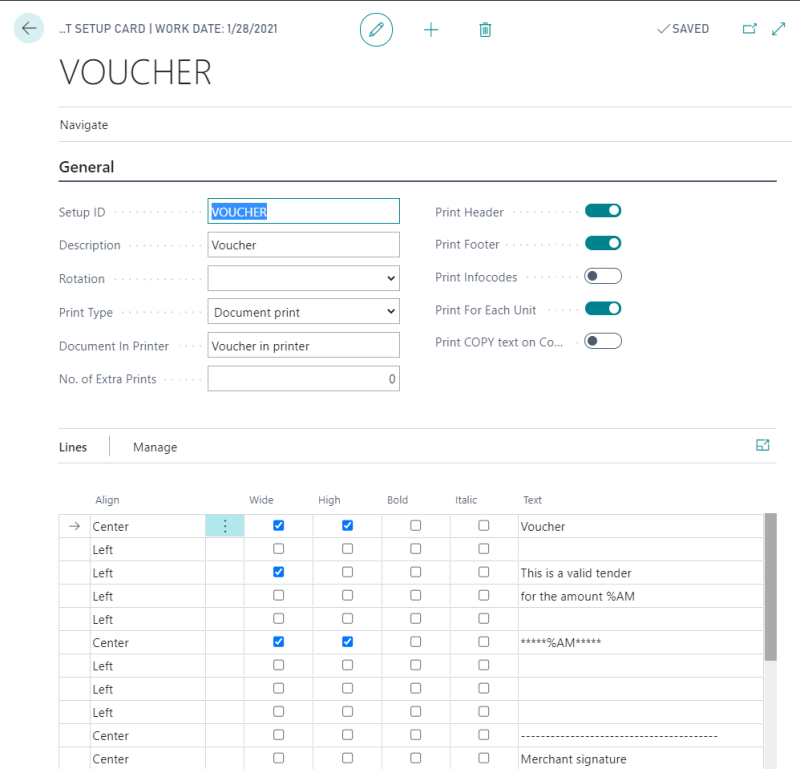This topic explains how to set up Receipts.
Top and bottom texts - Max Length
Receipt settings on the POS Terminal Card
POS Extra Print Setup - Gift Card
Receipt
The receipt number is unique and is a combination of the store number, the POS number, and an incremental number.
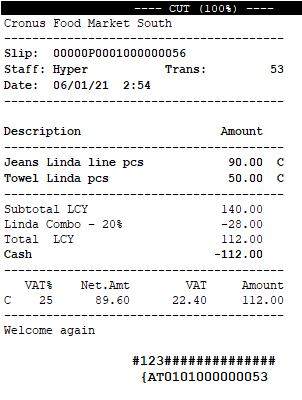
You can configure the receipt layout and format on the POS Printer Card, as well as the logo setup:
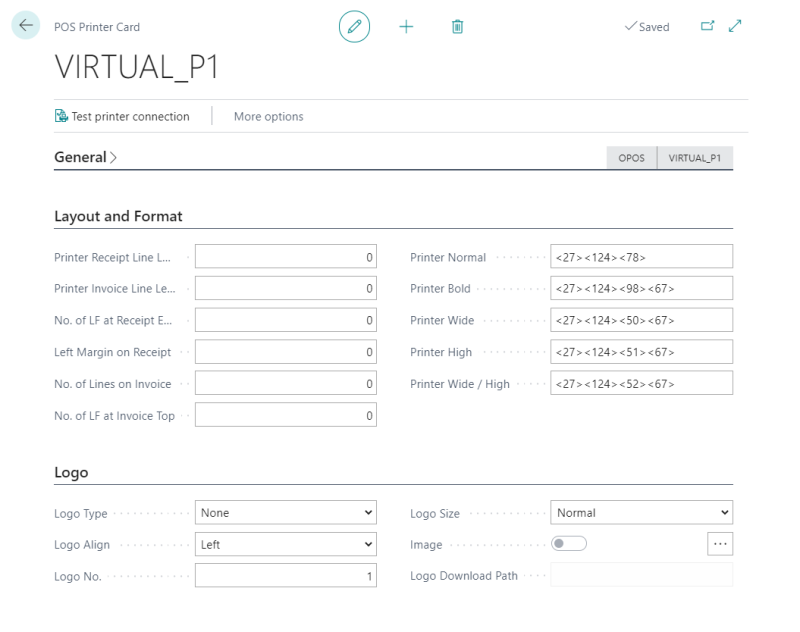
Top and bottom texts - Max Length
You can set up the Receipt text on the POS Terminal Receipt Printing page:

Receipt settings on the POS Terminal Card
You can configure various different fields on the POS Terminal Card, in the Printing FastTab:
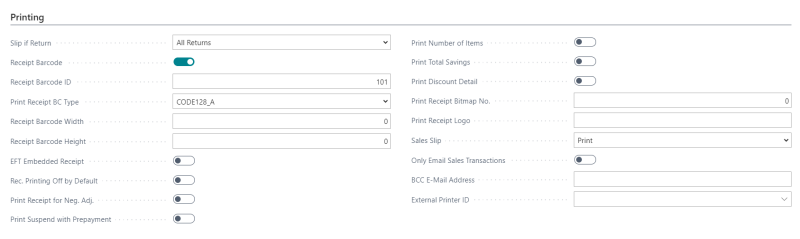
| Field | Description |
|---|---|
| Slip if Return | This field specifies if and how to print slips when goods are returned. Available options are: None - No slip is printed. |
| Receipt Barcode | If this check box is selected, that indicates that a barcode will be created at the bottom of each receipt at the POS terminal in question. This also applies to suspended transactions. |
| Print Receipt for Neg. Adj. | Receipts will be printed for Negative Adjustments on the POS. |
| Print Number of Items | Select this check box, if you want to include the total number of items purchased on the receipt. The line will be centered and placed above the VAT information line. |
| Print Total Savings | Select this check box, if you want to include the Total Savings (the total discount given) on the receipt. |
Secondary Total Currency
The POS Functionality Profile Card has additional fields that can be configured for the receipt:

Display Secondary Total Currency:
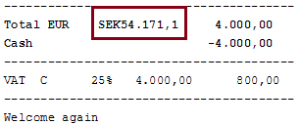
Receipt Printing by Category:
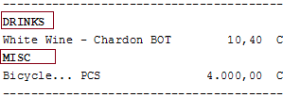
Print Deal Item Lines:
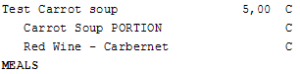
Print Free text on Receipt
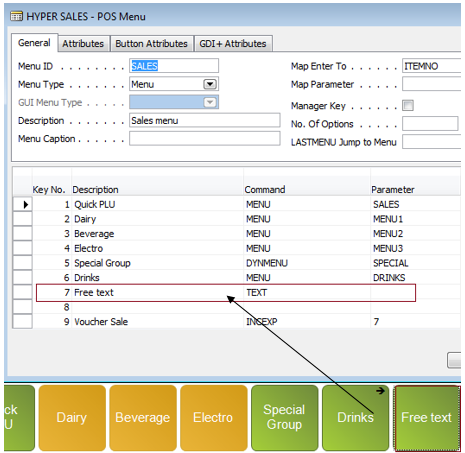
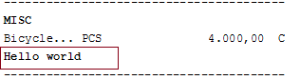
POS Extra Print Setup - Gift Card
The POS Extra Print Setup Card lets you set up extra prints that are printed at the POS terminals:
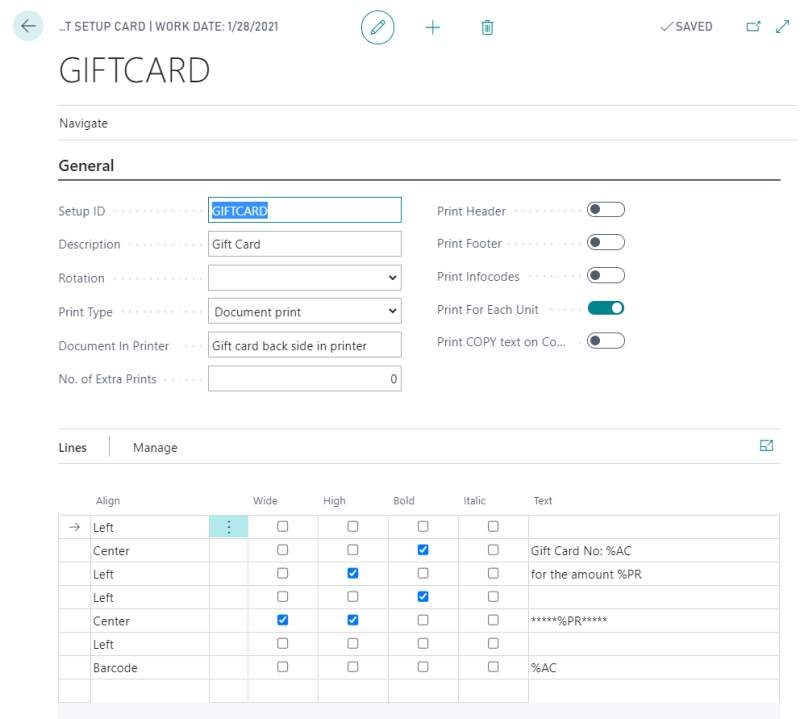
Tender Type
Extra Print Setup - Voucher