Display station setup for a single machine depends on whether there will be a single or multiple Display station running on the machine. Refer to the appropriate section below, depending on the setup.
Note: There is now a utility for configuring the Display Stations. For more information see LS Display Station Utility. The below information is still valid if you prefer that method.
Single display station on one machine
Simply run the C:\Program Files\LS Retail\Display Station\DisplayStation.exe. This will open the connection dialog window shown in Setting the display station connection.
Multiple display stations on one machine
To run multiple display stations on a single machine, follow these steps:
- Create a desktop shortcut for each display station you plan on running on the machine. The shortcut should be directed to the DisplayStation.exe file that is located in the Display station install folder (default: C:\Program Files\LS Retail\Display Station).
-
Right-click each newly created shortcut, and select Properties . On the Shortcut tab you have a Target field. This field should contain the following string:
INSTALLFOLDER\DisplayStation.exe
-
Change the string to (the parameter names are not case sensitive):
"INSTALLFOLDER\DisplayStation.exe" –ID <DisplayStationId> –KsHost <Hostname> –KsPort <PortNo> Below is an example of how the PICKUP station shortcut should be configured:
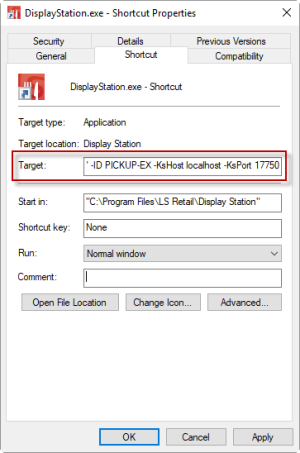
Here is an example of a Target string:
C:\Program Files\LS Retail\Display Station\DisplayStation.exe -ID FRYER-PS -KsHost localhost -KsPort 17750
- Run each shortcut. If the target string is correct, the station will start up normally. If not, it will display the connection dialog window that is shown in Setting the display station connection.
Setting the display station connection
The first time a display station is run, it needs to be told where to find the Kitchen Service:
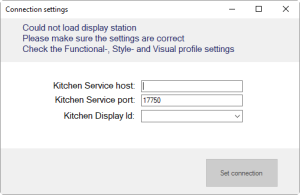
Kitchen Service host/Kitchen Service port:
The host (usually the server name) and port where the Kitchen Service is located. The default port is 17750.
Kitchen Display ID:
Here you can either enter the ID that this display station should use, or click the down-arrow that shows you the available display stations.
Note: It can take a few seconds to fetch the available display stations from the Kitchen Service.