Store Stock Redistribution calculation is done in the following steps:
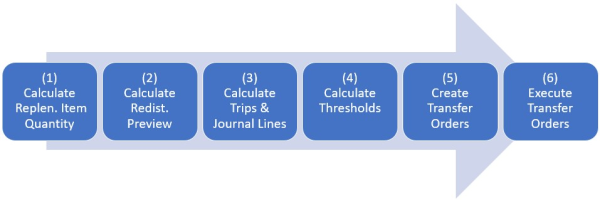
The Role Center LS RETAIL STORE ASSOCIATE holds Cue Tiles which show the Transfer Orders that are ready to be picked or received. You can open the Transfer Order from the Role Center and finalize the process.
Note: If your user ID is set up in the Retail Users page and is assigned to a specific store, you will only see Transfer Orders for that store location.
To execute Transfer Orders
- In the left navigation pane, click Home.
- For sender, click Transfer Orders To Pick or, for receiver, click Transfer Orders To Receive.
- Select a Transfer Order in the list and press Open.
- Click Post in the Posting action menu, and an option box will prompt.
- For sender, select Ship or Receive for receiver.
- Click OK, and the transfer order is posted into the system.
Note: The transfer order will only be visible to a receiver if the sender has posted the transfer order.
See also
Store Stock Redistribution Process