In the Hotel solution there is a visual representation of coming and going reservations. This is the Tape Chart.
The Tape Chart shows an overview when you allocate reservations to rooms, with a multiday view. You can access the chart in the Actions bar in the Back Office Role Center, as well as through the Hotel POS (using a button with the RUNOBJ POS command with parameter TAPE CHART).
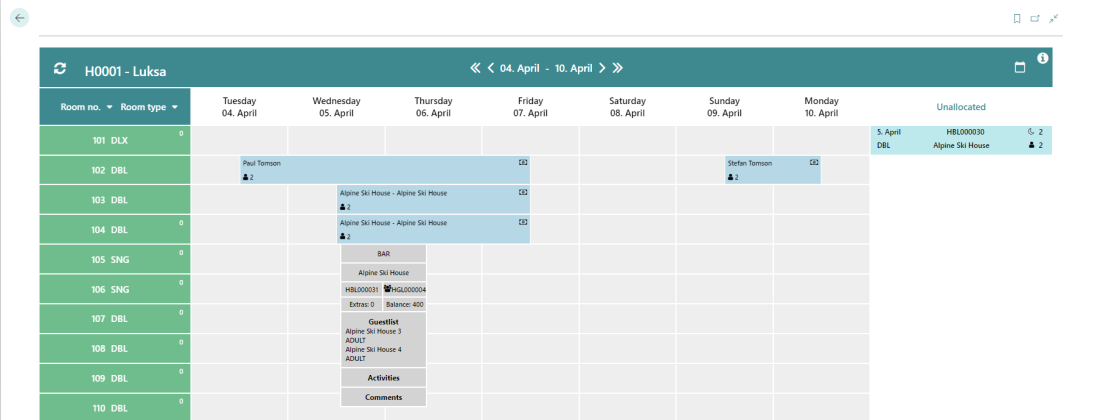
The top left corner of the header has a Refresh button, and next to it you can see which property is displayed. The center of the header shows the date period and you can move back and forth by a single day (single arrow) or a week (double arrows).
The upper right corner has a calendar icon, which lets you jump straight to a specific date, and a help icon that explains the meaning of each icon used in the tape chart.
The column on the far left shows a list of all rooms in the property. You can sort the list by room number or room type.
The column on the far right shows unallocated rooms. This column is not visible unless there are reservations that have not been allocated but have arrivals on the visible dates. To allocate a room, you can simply drag-and-drop a reservation to the relevant date and room type. If you drop the reservation on a different date or room type, a pop-up window appears where you can confirm changes in the room type and price.
- You can right-click an allocated reservation to see an option to unallocate.
- Hover over an allocated reservation to see detailed information about the reservation:
- Rate code
- Name of guest (if group, then name of the group reservation)
- Reservation number
- Group reservation (if group)
- Balance of extras charged to the room
- Total balance
- Guest list
- Activities booked for the reservation
- Comments.
Confirmed reservations are indicated with a blue color and checked-in reservations by a green color.