Error
The Microsoft Integration Runtime (IR) is a component that is used during the migration process to move the data from the on-premises SQL Server to the Business Central Online environment.
When the Integration Runtime is set up, during the Cloud Migration Setup, an Azure Data Factory infrastructure is created automatically to handle the data migration process.
Once in a while, Microsoft clears unused Azure Data Factory environments and that is one of the reasons why your Integration Runtime components might go into a failing state.
Example:
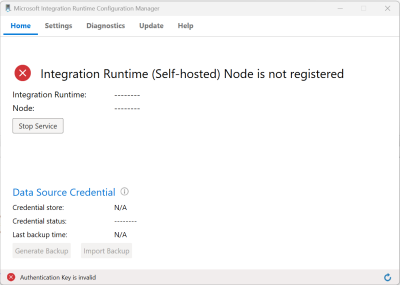
Solution
To fix this issue you can:
- Uninstall and reinstall the Microsoft Integration Runtime.
- Manually reset and register the Microsoft Integration Runtime running the following steps:
- Open PowerShell console as an administrator.
- Go to "C:\Program Files\Microsoft Integration Runtime\5.0\PowerShellScript".
- Run the following in the console:
.\RegisterIntegrationRuntime.ps1 -gatewayKey $gatewayKey -NodeName $NodeName$gatewayKeyis the registration (authentication) key of the new ADF resource you want to register the IR with. The key becomes available when you run the Cloud Migration Setup: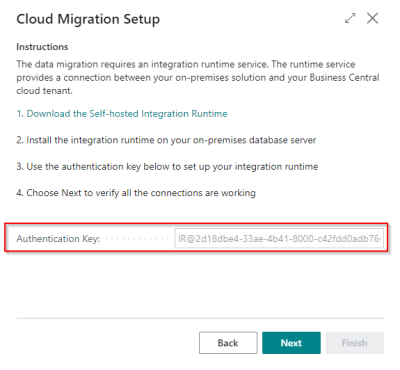
$NodeNameis the name that will appear in ADF when it is registered. This is typically populated with the machine name hosting the IR.$IsRegisteringOnRemoteMachinecan be left as it is by default, false, if you are running this script from the machine hosting the IR.
Example:
cd "C:\Program Files\Microsoft Integration Runtime\5.0\PowerShellScript"
$gatewayKey = 'IR@2d18dbe4-33ae-4b41-8000-c42fdd0adb76xxxxxxxxxxxxxxxxxx'
$NodeName = 'DESKTOP-8E53JB2'
.\RegisterIntegrationRuntime.ps1 -gatewayKey $gatewayKey -NodeName $NodeName