LS Central includes several tools for sales and price management. The pricing mechanism in LS Central is built on the price structure in Business Central. Items can have multiple prices valid on different dates/times or based on different tender types. Different stores and/or customers can enjoy different prices; these are just a few options available.
The standard new feature New sales price experience in Business Central has now been enabled for the LS Central Demo Data Company. Note: The Use default price lists will be disabled. Therefore, there will be one sales price list per customer price group. Otherwise, all prices would have been put into one price list, the default price list.
-
You can see the Item Price Overview from the FactBox.
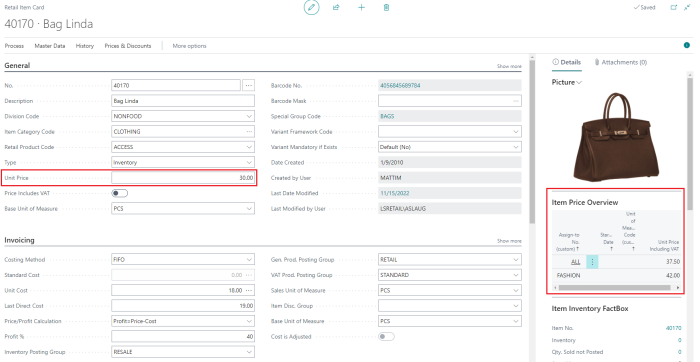
-
Open the Sales Prices from the Prices & Discounts action bar.

-
Select the Sales Price Lists to view the sales price lists based on the Customer Price Groups. For example, if you update the Unit Price field on the Retail Item card, then the sales price list with value for the field Assign-to Type Customer Price Group that has the field Assign-to as the field Default Price Group on Retail Setup card is updated accordingly, that is the value All in the demo data company.

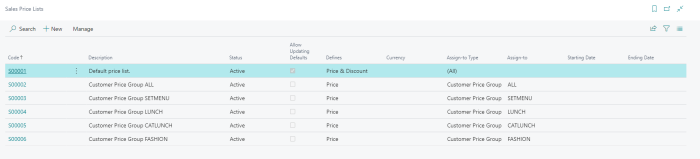
-
If you want to register additional item prices, that is, different prices in different stores, you must create a retail price group (assigned to the relevant store(s)) that the additional price will be assigned to.
For more information in Microsoft documentation, see new sales price experience.