Call Center
In this article
Progress Status for Call Center
Each call center can take orders for many restaurants. When you press the Take Order button in the Take Order window, the program opens up the Sales POS as it looks in the restaurant of the order. The PLU menus, offers and prices are all set up for the restaurant.
For locking: This means that there is no need to modify the store number for the POS transaction and POS transaction lines.
Note: This applies to both an online call center and an offline call center.
Setup
-
You need to set up a specific POS terminal for each restaurant (in both the restaurant and the call center database) that will only be used by the call center.
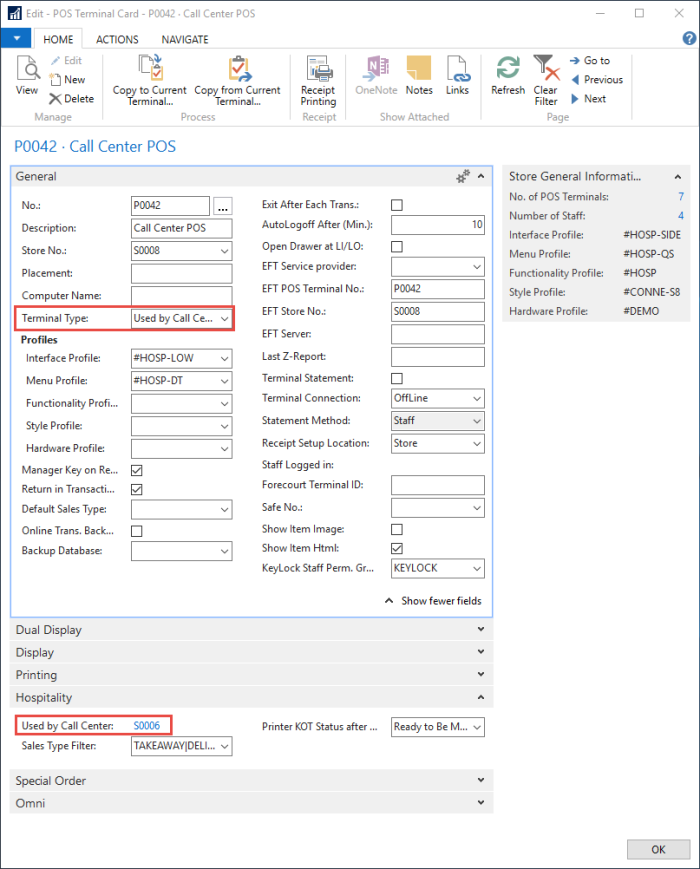
The field Used by Call Center shows the number of the call center that is using this POS Terminal. The field shows a value after you have assigned the POS terminal to a call center when sending orders to the restaurant that the POS terminal belongs to.
-
Then you need to specify which POS terminal is supposed to be used by the call center when making orders for the restaurants. You specify the POS terminal per restaurant per call center.
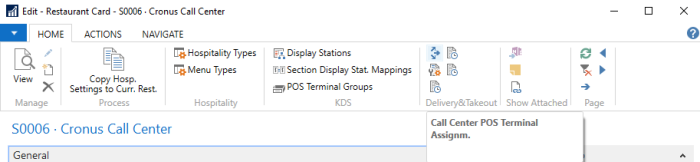
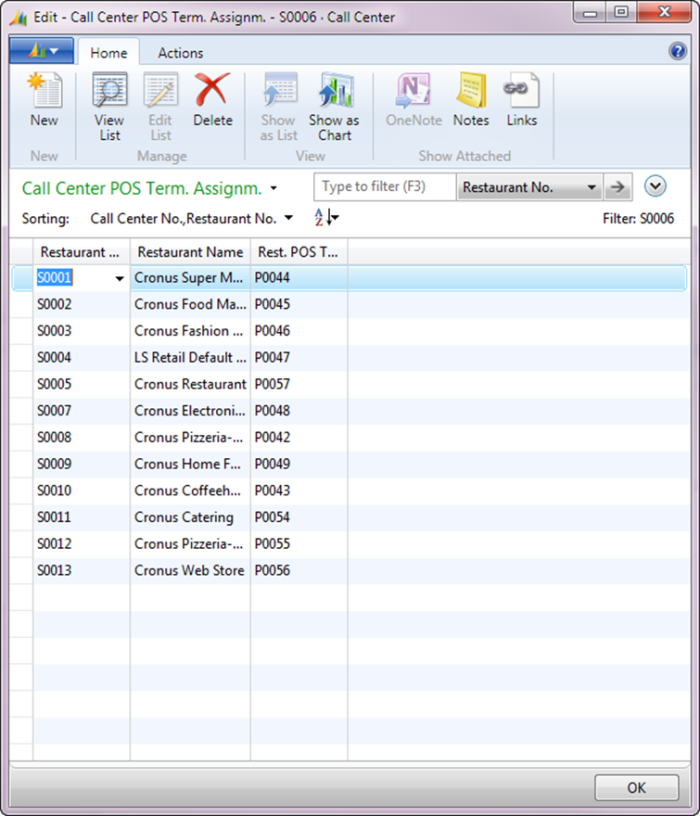
Progress Status for Call Center
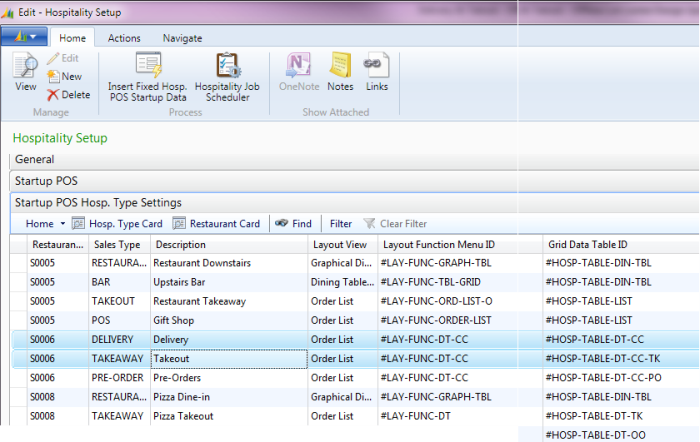
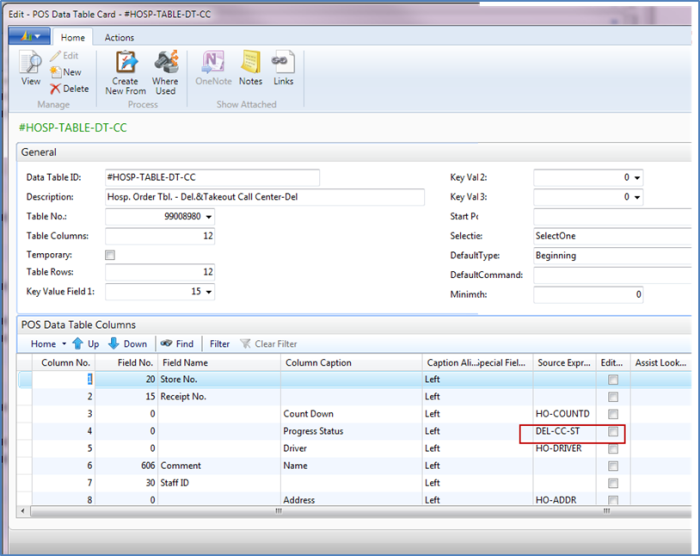
The status displays the same text in the order list as the text that is displayed when you view a specific order in the list.
