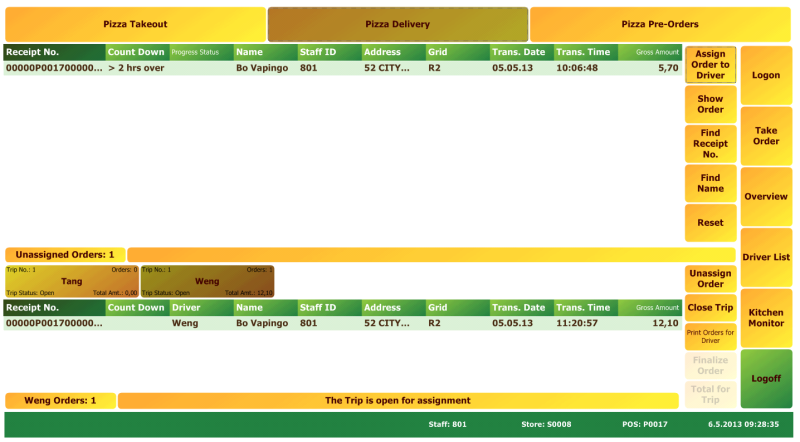In this article
To assign an order to a driver
In Delivery & Takeout there are three hospitality types – Takeout, Delivery and Pre-Orders.
On the tab of the Hospitality Type Settings page, you can see how these three types are set up for the call center (S0006) and a restaurant (S0008) in the demo data:

In the Call Center, the three types are set up differently only regarding to which data table is used. Each type has a different set of information you see in the order list.
In the restaurant, however, the Delivery hospitality type deals with assigning orders to delivery drivers and is very different from the other two.
It has a new Layout View – Delivery, and has a Delivery Grid Panel - #HOSP-GRID-DELIVERY – that has two data grids, not one. The top grid shows unassigned orders, the bottom grid shows orders assigned to the selected driver
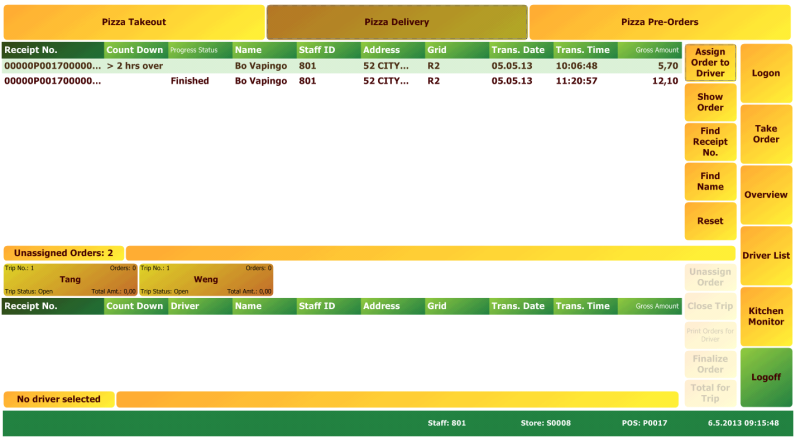
To assign an order to a driver
- Select the order (if you are using Kitchen Monitor, its Progress Status must be Finished).
- Press Assign Order to Driver. A pop-up appears with the drivers that are on call and have open trips:
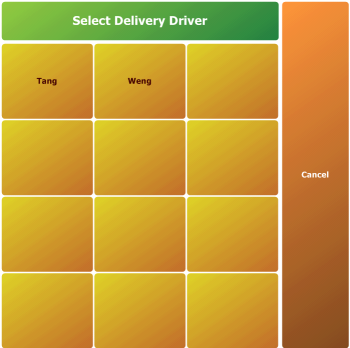
- Select the driver you want to assign to. The bottom grid now shows the driver you selected and the order. Now you can:
- Unassign the order.
- Close the Trip for the driver (closing the trip is now mandatory).
- Print the slips for the orders assigned to the driver.
When the driver comes back from the trip, the driver needs to finalize each order assigned to them. Then you select Total for Trip to enter the driver’s amount and finish the trip.