In this article
To assign a cell number for a bump operation
The KDS Button Profile controls the operations that a display station can perform. Each display station has to define which operations it supports. A button profile is attached to a KDS Functional Profile.
To create a button profile
- Go to the KDS Button Profile List. Here you define the number of buttons, which indicate the number of operations that are needed for each display station. The display stations appear below.
- When you have created the button profile, you must configure the operations.
- In the Operation field on the Button Profile Operations FastTab, you select which operation should run. There are ten different options in the system.
- In the Key Mapping field you select which keyboard input should trigger the button. If you know the ASCII code, you can enter that instead and get the keyboard input.
- In the Chit Cell No. field you set the number of the chit cell to bump from, if there is a chit there. This applies only to the Bump operation on chit displays, and if the display station shows more the one row of chits.
See explanation below.
Operations
| Operation | Description |
|---|---|
| Next | Select the next chit or line. |
| Previous | Select the previous chit or line. |
| Bump | Bumps the selected chit or line. This removes the chit/line. |
| Start | Used to show that cooking an item has started. The style of the item is changed on all display stations where it appears. This operation only works on Line Displays, but if the item appears on chit displays, the item style will change. |
| Next screen | Go to the next available screen on the display station. |
| Previous screen | Go to the previous available screen on the display station. |
| Select/Bump | Bump the first chit or line on the screen. |
| Recall Last Bump | Recall the last bumped chit or line. |
| Home | Go to the first available screen on the display station. |
| End | Go to the last available screen on the display station. |
| Mark | Mark the chit or line with certain color. |
| Serve | Opens a new panel. Possible to serve lines on the chit. Only available on expeditor displays (with chits), not on prep. stations. |
| Transfer | Transfer the chit or line on another display station. |
| Rush | Rush the chit or line, it moves to the top of the screen. |
| Group Items | Opens a pop-up panel where all identical items on the Display Station are grouped together and shown in a list. This works both on Line Displays and Chit Displays. The buttons in the panel are fixed and the keyboard keys they are attached to are C for Close, P for Prev(ious) line, and N for Next line. |
| Recall List | Opens a pop-up panel with a list of all items or orders which have been bumped on the Display Station. The number of lines is limited to the Max Files to Recall setting on each Display Station. The rightmost column in the list shows the time since the item or order was originally bumped from the Station. The buttons in the panel are fixed and the keyboard keys they are attached to are C for Close, R for Recall the order/item that is selected in the list, P for Prev(ious) line, and N for Next line. |
| Close PopUp Panel | Closes the pop-up panels: Group Items, Recall List, and Serve. This button does not appear in the main Button Panel of the Display Station. Its main purpose is to be able to control the button description and the Key Mapping of the Close button in the pop-up panels. |
Chit Cell No.
The number of chit rows is set in the Visual Profile. Here is an example of a Display Station where the Number of Columns is 4 and the Number of Chit Rows is 2 in the Visual Profile. This means that the display station has 8 chit cells. The image shows how the cells are numbered:
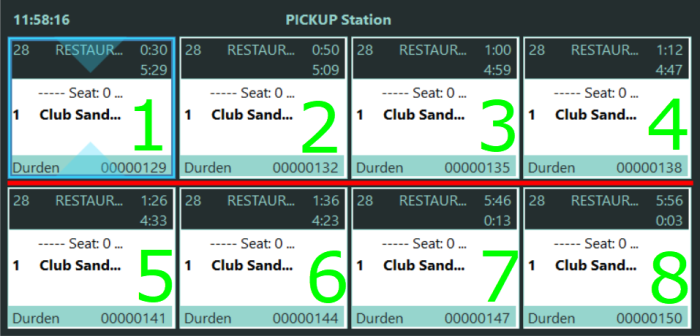
To assign a cell number for a bump operation
- On the Button Profile Operations FastTab, set the value 6 in the Chit Cell No. field.
When you click the button on the Display Station, or press a button on a bump bar, the chit in cell no. 6 is bumped. In this example chit number 00000144 is bumped. The remaining chits, 00000147 and 00000150, are moved to cells 6 and 7 after the bump.
See also
Cell No., KDS Button Profile Line