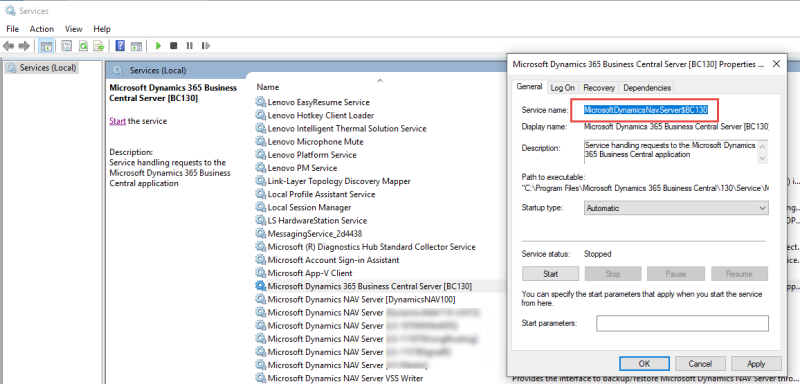In case of an unexpected error or when a problem occurs that corrupts the system in a way it is not functional or not working as desired, it might be necessary to restart the system.
The user can either:
- Restart the computer which has the services for KDS or
- Restart the services.
Option 1 usually is more effective and takes some time so it might be a good idea to restart the services first, the Kitchen and Dynamics Business Central services.
For the user’s convenience it is easy to run a .bat file to restart the services.
Below is how the .bat file should look. Take care to enter the correct Dynamics Business Central Hostname and KDS Kitchen Service name.
RESTART KDS.BAT
@echo off
rem - Put Business Centra service name here:
set WS=MicrosoftDynamicsNavServer$BC130
rem - Put LS Retail Kitchen Service name here:
set KDS=KitchenService
net stop %WS%
net stop %KDS%
net start %WS%
net start %NAS%
echo Services restarted.
pause
The bat file requires some modifications; two variables %WS% and %KDS% must be set with the Business Central service name and the Kitchen Service name, respectively.
You can gather the services names in the Window's Services window (Start Menu - Control Panel - Administrative Tools - Services) by right-clicking the desired service and selecting Properties.
Here is an example of how to find these variables: