In this article
To set up Item Section Routings
In the system, it is possible to route to production sections for:
- Recipes, Hospitality Items, Retail Items
- Special Groups
- Product Groups
- Item Categories
- All Items
It is possible to set up one or more production sections for every recipe, item, group and category.
See also
KDS routing hierarchy
To find out to which production section the order line’s item is routed, the system looks for the data in this order:

Example:
Recipe A, B and C belong to the same product group. This product group has routing set up for section Cold.
Recipe C belongs to a special group which has routing set up for section Grill.
Recipe A has routing set up for section Fryer.
The system selects the following routing:
- Recipe A to the Fryer section (recipe routing)
- Recipe B to the Cold section (product group routing)
- Recipe C to the Grill section (special group routing)
Note:Production Section routing for all items can only be set up in Item Section Routings.
To set up Item Section Routings
- Click the
 icon, enter Item Section Routings, and select the relevant link.
icon, enter Item Section Routings, and select the relevant link. - Click the Edit List action.
Note: In the Code field, you can click the AssistButton to view the card for the item, special group, product group, or item category.
Filtering on Item
You can filter on an item to see which routing lines apply to the item.
You can do this in two ways:
- In the Filter on Item field, select the item you want to filter on.
- Select a line that is of type Item, and click the Relatedaction, then click Filter on Item.
The system filters the page to show you the lines that apply to the item (if there are none, the system displays a message):
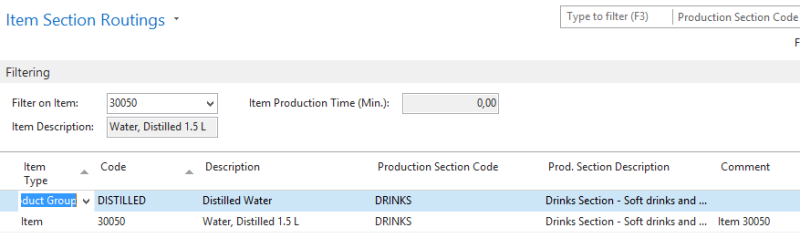
The image above shows two lines that apply to item 30050. The line with Item Type Item is not necessary since the item's product group has the same routing.