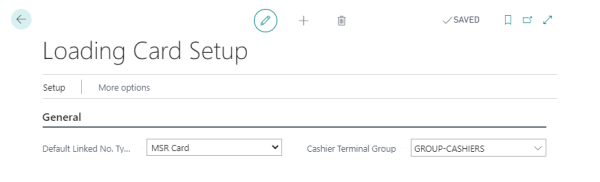In this article
The importance of payment POS terminals
Grouping cashier POS terminals
Configuring Loading Card Setup
In order to use loading cards, you need to create a POS terminal grouping to specify which POS terminals are cashier terminals and fill in fields in the Loading Card Setup page.
The importance of payment POS terminals
It is necessary for the system to differentiate between POS terminals that add items to an order and POS terminals that receive payment and finalize orders when using loading cards. The system uses this to determine the function of swiping or scanning a loading card (via MSR or barcode) in the Sales POS.
Note: Each store using loading cards must have at least one POS terminal that is not a cashier terminal and at least one POS terminal that is.
If the POS terminal is a cashier terminal, the following applies when a loading card is scanned or swiped on the Sales POS:
- If the current transaction is new (no lines), the transaction linked to the loading card becomes the current transaction (Load Transaction).
- If the current transaction is not new (lines exist), the following applies:
- If the loading card transaction is a part of the current transaction, the lines linked to the loading card are transferred to a new transaction (Uncombine loading card lines).
- If the loading card transaction is not a part of the current transaction, the lines of the loading card transaction are transferred to the current transaction (Combine loading card transaction).
If the POS terminal is not a cashier terminal, the following applies when a loading card is scanned or swiped on the Sales POS:
- If the current transaction is new (no lines), the following applies:
- If no transaction is linked to the loading card, the current transaction is linked to the loading card (Link New Transaction to Loading Card).
- If a transaction is linked to the loading card, this transaction becomes the current transaction (Load Transaction).
- If the current transaction is not new (lines exist), an error occurs, requesting that the current transaction be confirmed. The confirmation triggers that the necessary transaction lines are sent to kitchen and a new transaction is set as the current transaction.
Grouping cashier POS terminals
You need to create one cashier terminal group in each store or restaurant using loading cards. The name of the group must be the same in all stores/restaurants.
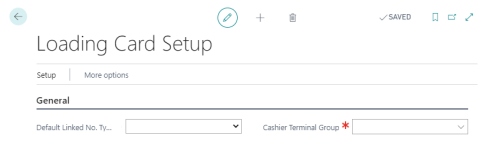
- Click the
 icon, enter Loading Card Setup, and select the relevant link.
icon, enter Loading Card Setup, and select the relevant link. - Click Replace - POS Terminal Groups.
- On a new line, select the desired store or restaurant in the Store No. field.
- Enter a name for the cashier POS terminal group in the Group Code field.
- Click the Terminals action.
- Select a POS terminal that is a cashier terminal in the POS Terminal No. field.
- Click OK.
- Repeat 3-7 for each store using loading cards. Use the same Group Code for each store.
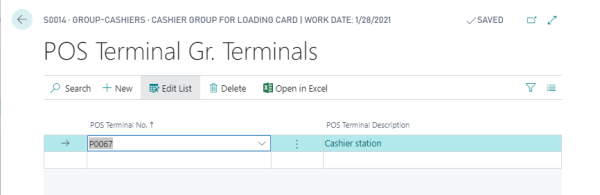
Configuring Loading Card Setup
- On the Loading Card Setup page, select the appropriate option in the Default Linked No. Type field if you are using either MSR cards or bar codes for your loading cards.
- In the Payment Terminal Group field, select a line with the payment terminal group you created.