This article is a quick overview, mainly based on screenshots, of a few ways to create new POS or Store databases.
NEW_POS_STORE company
At HO or Store, create a new generic company for a new POS or STORE:
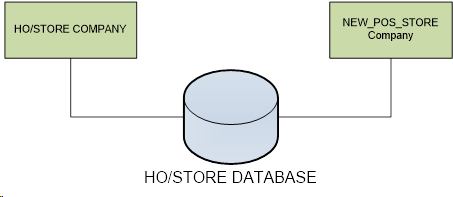
- In LS Central, create a Distribution for the NEW_POS_STORE company, and add the location to all replication jobs sent to Stores/POS.
When a new database for Store or POS is created, you can take the backup and restore it into the new database, rename the company, and set the correct store number in BackOffice setup.
Preload replication job
The Preload function can be used when a new store is opened, where the store has a unique selection of items, and replication is done by Action and restricted distribution is used.
The Preload function simplifies this process: it can extend the replication mechanism so it can figure out which data should be sent to the new store based on the distribution setup in the system. By distribution data we mean the Table Distribution Setupm, which describes how individual tables in the system should be distributed.
The Preload function will go through the distribution setup to figure out which records in which tables should be sent to the new store – then it will generate actions for those records. The actions are stored in a new table, Preload Action (99001468).
This is done in order to avoid table locks in the Action and Preaction tables. Since the Preload function can take a while to complete, it could block other users from making changes in the database if it were to use the Action or Preaction tables.
Note: If you do not have any distribution setup, the Preload function is of little use since all it will do is send the entire contents of the tables to the new store.
How it works
A Preload job is set up in LS Retail Demo.
The SubJobs are both set up to replicate By Actions and Normal as well, but the system will not generate any actions for those tables. Instead, it will replicate the data based on the settings in the job.
The Scheduler Subjobs, which replicate By Actions, have to be modified as well since it should replicate based on the Preload Actions table.
Before you can replicate, you need to run the Preload function:
- In the Scheduler Job Card, click the Preload action. This will start the Preload function which populates the Preload Actions table.
Once the Preload function has been run, you are ready to replicate the data to the new store based on the actions in the Preload Actions table.
Final note:
- The preload job should only be used for first-time replication, since it is not updated unless the Preload function is run.
- You should clear the Preload table, and reset the replication counters between stores. Leaving data in the Preload Actions table will slow down the replication, while leaving the replication counters intact could result in missing data in the store database.