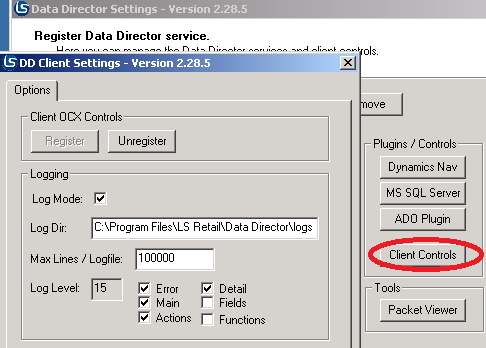The following are basic steps on how to handle errors that may come up in DD2.
PlusCFrontClient: ConnectServerAndOpenDatabase cannot initialize automation server\Program returned error or PlusCFront error in Event Viewer
Check if the database connection information is correct. CFront connection uses the field in the Distribution Location card for connection test, not the connection string, so all information in the fields need to be correct and the path to CFront pointing to the correct version.
If the error is coming from NAS Service: The user who logged on running NAS service must have full write access to the folders where DD is installed and all sub folders, specially the CFront folders. The user must be able to create files and folders. This user also needs to have write access to the registry where NAS is running. Check the temp folder for the NAS user, running NAS service, in some cases, the temp folder may move to Windows\Temp. Check if there are a lot of temp files there and if so, delete the temp files.
If you were upgrading from a previous version, make sure that there are no other PlusCFrontxxx.xxx files located somewhere else, older versions. Check also in the Toolbox folder for these files. If you have other files, delete them and re-register the new files in DD Settings – Client Control.
If there is an event viewer crash, a hotfix is available for DD 2.28.0 to 2.28.4, or an upgrade to 2.28.5. This fixes a crash that happens at the end of the job processing, but usually does not affect the Scheduler to generate the job.
Check the Debug Logs for Client control. Open DD Settings, click Client Control, and check Log Mode and Error & Main. Restart the NAS/NAV Client. Look at the log file in the Log folder where DD is installed. See if there is any further information on the error there.
CFront is not correct version, either too old or never
The files in the CFront folder are pulled from the NAV installation or from hotfixes that may have been applied. To match the version of the current NAV Server, update the files in the CFront folder with files from your installation. Most files can be found in the NAV Client folder and the cfront dll files are located in Devkit folder on the NAV CD or in the latest hotfix that may have been applied.
DD Service is unstable, I have DD older than 2.28.5
For any other problems, crash or errors... if the log files do not help and the error does not seem to be able to get fixed, upgrade to 2.28.5 which is the latest version in the DD2 series.
PlusCFrontClient: ConnectServerAndOpenDatabase error
Check the document Troubleshoot DD2 for more details on this error.
How to activate Logging for DD Service
- Open DD Settings Tool.
- Select the DD Service that has problems.
- Click the Next button until you get to the Server debugging page.
- For DD Processing Logging, select Log Mode and select the Error and Main levels only.
- No need to add more levels as they it just fill up the logging files quickly with data and you do not see as long run period.
- Restart DD. The log files will appear in the Log Dir folder.
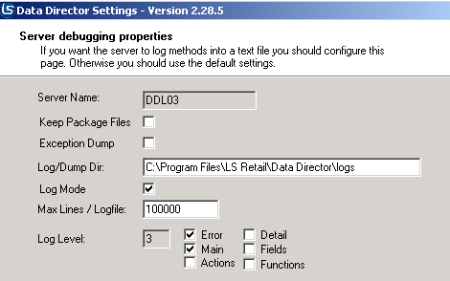
How to activate Logging for DD Client Controls for PlusCFrontxx Errors
- Open DD Settings Tool.
- On the main page, click the Client Control button.
- In Client Settings, select Log Mode.
- Select Error, Main, Action, and Detail for Log Level.
- Restart NAV/NAS. The log files will appear in Log Dir folder.