DD Scheduler can read scheduler setup from a Navision database running on an SQL Server. This, however, does not work with a Native database.
- Add a new field called Repl.count. Field Name to the 99001588 Scheduler Subjob table:
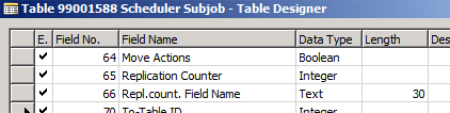
-
Run the table data, set the Replication Counter field for all records that have Replication counter set to the field name, usually the field name is Replication Counter. Note: The form has been updated in LS Retail 2013 and later to support this.

-
Database design needs to be available for at least the Source location that is assigned to the jobs, if both databases have the same database design. Open Distribution Location for Source Location and read the table/field design:
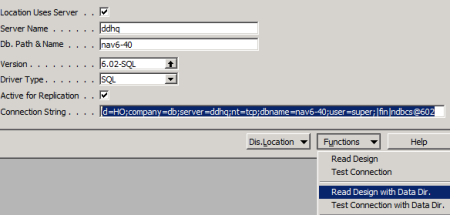
-
In DD Configuration, activate the Scheduler process:
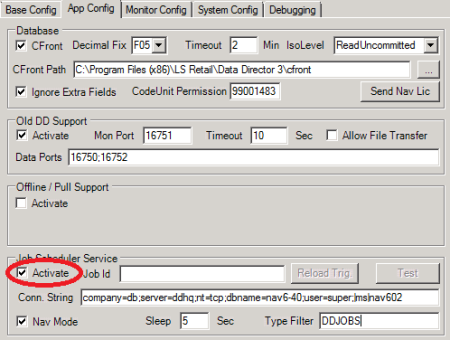
-
Type in the database connection string to Nav database where the scheduler data is stored, and note it has to use the SQL ms plugin, not fin, so change the ending of the connection string from |fin|ndbcs@602 to |ms|nav602.
-
Set the scheduler sleep time. This is the time between checks when to look up jobs to run.
Tip: You can set a filter on which jobs to run. This is the Scheduler Job Type Code in the Scheduler Job card.
Setup of the jobs is just the same as for running the NAV/NAS Scheduler.
Note: DD Scheduler can only run DD job replication jobs; it does not run codeunits and does not look at what codeunit is set to the Scheduler Job.
Not all features in the job setup are supported yet, but basic Normal job, Normal job with replication counter, and Action jobs are supported.
Run job from command line
You can run the DD Scheduler application with command line parameters to execute a job once and then exit when done.
In a command prompt run DDScheduler -i 10 -x <JOBID> -e
-i 10 is the program ID of the process so this must always be included.
-x <JOBID> is the ID of the job to run, job ID in the Scheduler Job setup.
-e tells the program to exit after the job run; if not set, it will run the job and also load the Scheduler setup and run jobs from there.