In this article
General FastTab - default menu values
POS Permission Groups Menus FastTab
Menu Profiles contain some of the setup data, the data including the menus used by the POS.
Menu Profiles have settings for which menus become active for the POS depending on the mode the POS is active in.
Finally, the Menu Profiles include settings where it is possible to set different menus for different staff permission groups.
- To set up a Menu Profile, click the
 icon, enter POS Menu Profile List, and select the relevant link.
icon, enter POS Menu Profile List, and select the relevant link. - Select and double-click a menu profile in the list to open the POS Menu Profile Card.
The Menu Profile works very closely with data setup in the Interface Profile. The button pad controls defined in the Interface Profile are linked to menus in the Menu Profiles.
General FastTab - default menu values
On the POS Menu Profile Card, the General FastTab, there are some fields to configure which menus are used for certain conditions; these are either for fixed POS commands or for the relevant the POS Sales Mode.
Sales mode menu fields
The following fields define the active menu for the #MAIN button pad control in the POS, when the POS is in the mode the field refers to:
- Start Menu
- Sales Menu
- Payment Menu
- Refund Payment Menu
- Tender Op. Menu
- Phys. Inv. Menu
- Quick Cash Menu
Note: The #MAIN button pad control is one of the controls that is set up for the #POS panel. (See more information about panels and button pad controls in Interface Profiles).
The #MAIN Button Pad Control is always part of the #POS panel. This control is fixed data for the #POS.
Additional menus fields
The additional fields, Additional Menu 1-3, have a special functionality for the POS.
They are used to assign which menus from the menu list are the additional menus. Then on the panel #POS (part of Interface profile) the Button Pad Controls for the additional menus are set. So the menus used for these #ADDMENU controls are defined in the Menu Profile.
The Additional Menus control is set on the #POS Panel in the Interface Profile, see Interface Profiles for more details.
The system has three possible Controls for the Additional menus to the #POS Panel:
- #ADDMENU 1 – Additional Menu 1
- #ADDMENU 2 – Additional Menu 2
- #ADDMENU 3 – Additional Menu 3
#POS Panel in Interface Profile #FASHION2:
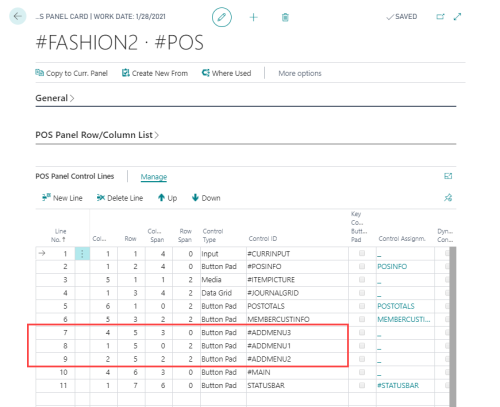
In the POS it is possible to control which menu is opened by using specific POS commands. The system has four different POS menu commands to let the menus open as designed, that is to steer where the menus open.
| POS Command | Menu Opens in Button Pad Control |
|---|---|
| MENU | # Main |
| MENU1 | #ADDMENU1 |
| MENU2 | #ADDMENU2 |
| MENU3 | #ADDMENU3 |
POS Example: The Menu spaces on the #POS panel in #FASHION2.
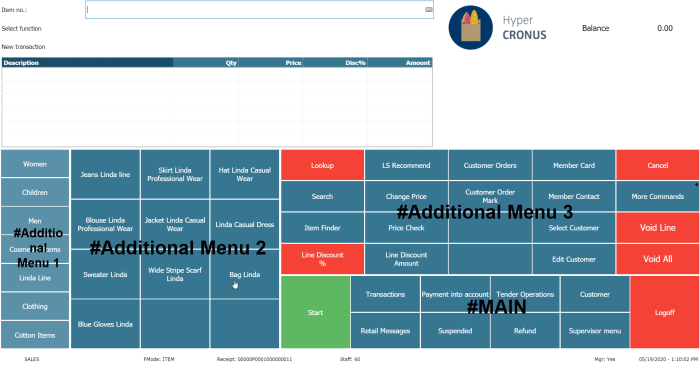
Tip: In the previous example the menu displayed for #Additional Menu 2 is always menu Women since this is the menu set in the Additional Menu 2 field in the Menu Profile.
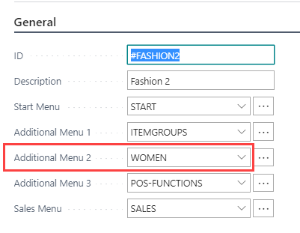
Tip: POS Menu ITEMGROUPS is active in space #Additional Menu 2 and this menu includes these lines:
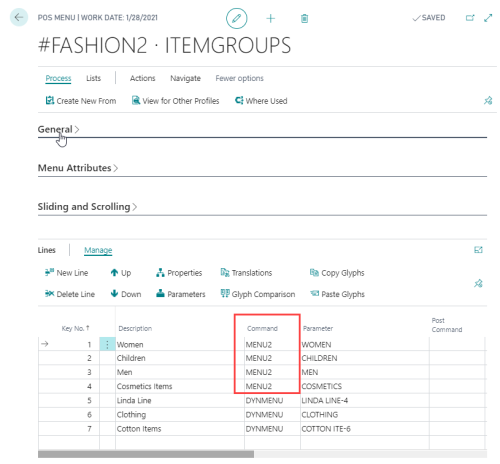
Here the menus for the first 3 lines are used with command MENU2 since these menus open in control part #Additional Menu 2.
The DYNMENU command has its own setup and in it is a field TYPE that directs the menu to be located in the Additional Menu 2 option, MENU2.
Button Pad Main
The Button Pad Main also has a big role in the POS. This control switches menus depending on the POS status, Start, Sales, and Total.
The menus that are used for this area are set on the Menu Profile Card:
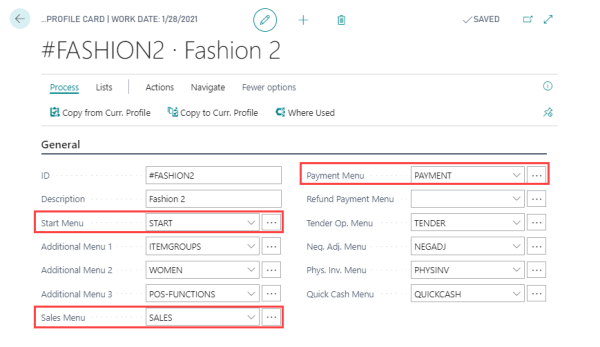
POS Permission Groups Menus FastTab
The configurations for the POS Permission Group menus give the flexibility to have different setups for the sales mode menus and the additional menus.
Actions
The Lists - Menu List action displays all the menus for the selected Menu Profile.
Each menu includes one or many menu lines where each menu line represents one button on the POS.
See POS Menus for more information.
Macros
For each Menu Profile it is possible to set up macros (click Lists - Macros). Each macro includes one or many menu lines.
Macros have the functionality to include POS commands that are executed when the macro is activated. This way it is possible to have more than two POS commands executed by one function.