There is a functionality in Retail Images that lets you export and import retail images using a Zip file.
According to Business Central files of up to 350 MB in size can be imported without problems. You may, however, experience that you cannot import a retail image Zip file larger than 28 MB.
To solve that problem and import a Zip file larger than 28 MB, you must change a size setting in IIS (Internet Information Service):
- Open the IIS Manager as administrator:
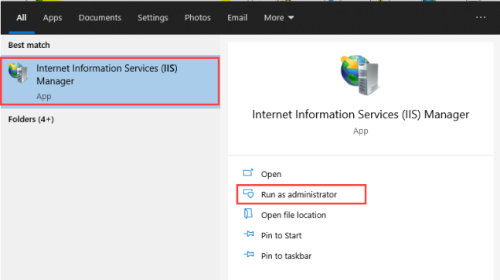
- Select Microsoft Dynamics 365 Business Central Web Client:
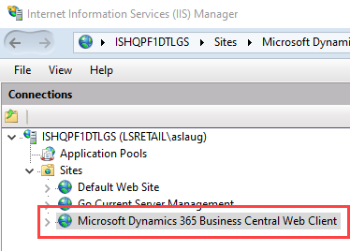
- Select Request Filtering, and double-click.
- Click Hidden Segments, and then select and right-click web.config:
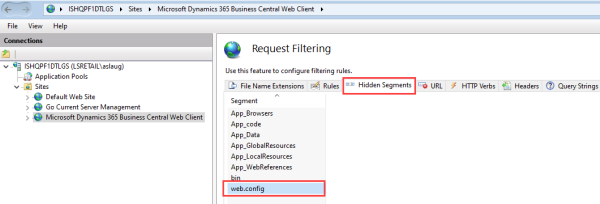
- Select Edit Feature Settings, and change the value in Maximum allowed content length (Bytes) to maximum, which is 4294967295 bytes, or to a lower value of your choice. The default value is 30000000 bytes.
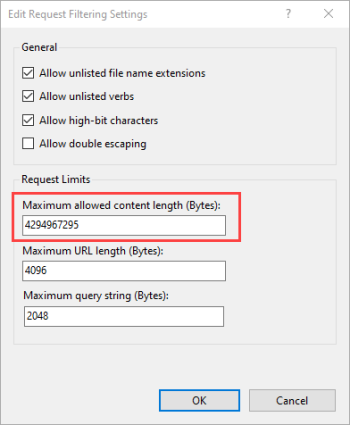
-
Click OK.
See also
How to: Import and Export Images from a Zip File
How to: Import Image Zip File With PowerShell