One of the main features of Staff Management is to register the employee time of arrival and departure, and use the registration as basis of the salary calculation. Also the core feature of the module is to be able to compare the registered hours to the actual plan for the same date and to make sure that the employee is working according to schedule. This simplifies and automates planning which is obviously one of the main advantages of having a solution which includes both staff scheduling and time registration within the same platform.
Registering Hours Using Hour Journal
From the Role Center action pane, the user can open the Time Entry Batch which is a page where the user can manually enter time registration entries. This feature is useful to process entries which might not be feasible to do through the clock in / out in Business Central, that is from external solutions or simply for testing purposes.
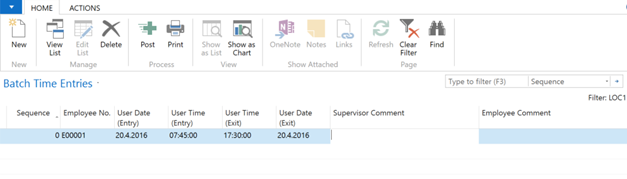
Assign the Employee No. with the employee you want to register hours for, select the User Date (Entry) and User Time (Entry) which is the date and time of arrival. The User Date (Exit) is not necessary to change unless the time registration is passing midnight. The User Time (Exit) would be the departure time.
When you have entered your information, simply select the Post function to process the journal and create salary entries in the system.
Registering Hours Using Employee Clock in / out
From the Staff Management role center the user can access the Time Registration which is the normal process the employees will be using for registering their hours. Note: This would normally be accessed via the point of sale or dedicated Business Central clients that would be only running this page and not using the Staff Management role center.
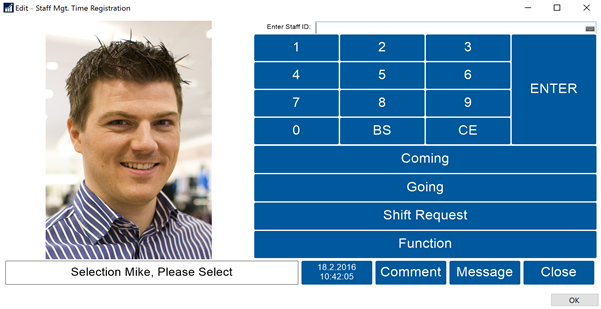
The employee would be swiping their employee card or entering their Time Entry ID, and then selecting either the Coming or Going buttons.
When employee is leaving, then the time registration is confirmed and processed and appears in the role center as either accepted salary entries (if according to plan) or awaiting supervisor approval.