- Open Store Inventory Worksheets.
-
Select a worksheet of the Type Labels, and click the Edit Journal action to open the worksheet journal.
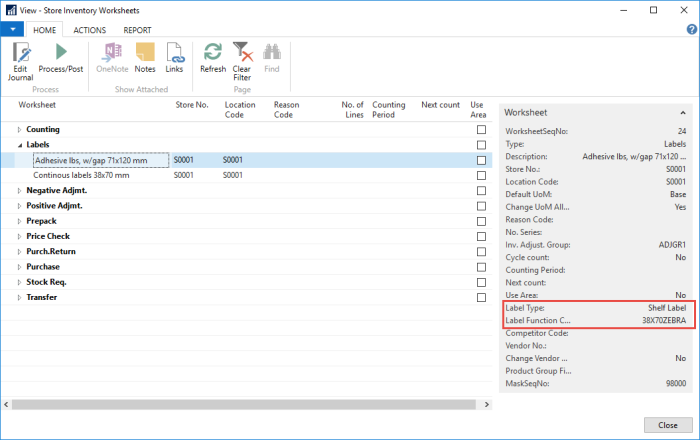
If you want to print shelf labels, select a worksheet from the list where the Label Type is Shelf Label (see the FactBox to the right).
-
Scan item barcodes or enter the item numbers in the Item No. field, and enter the number of labels you want for each item in the Quantity field.
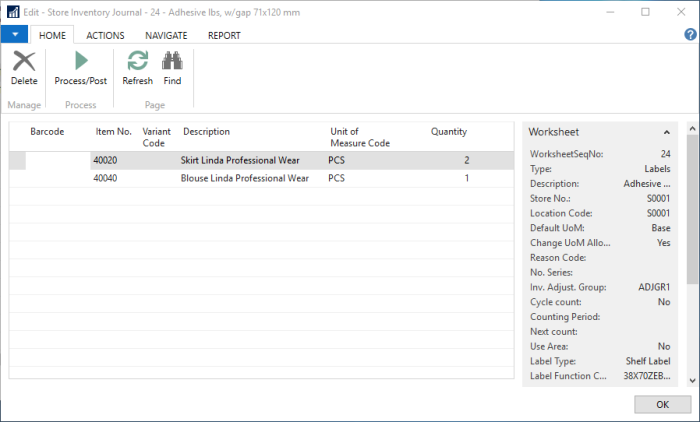
-
When all items have been entered, click the Process/Post action. This message is displayed:
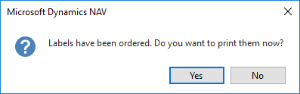
If you select Yes, the labels will be printed immediately on the printer that is associated with the code in the Label Function Code field in your Store Inventory Worksheet.
If you select No, the labels will either be written to the Shelf Label Functions or the Item Label Functions tables depending on the Label Type in your Store Inventory Worksheet.
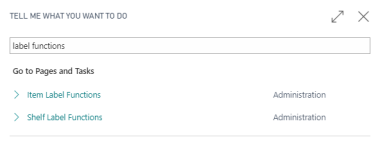
See also
How to: Import a Text File from a Handheld Device