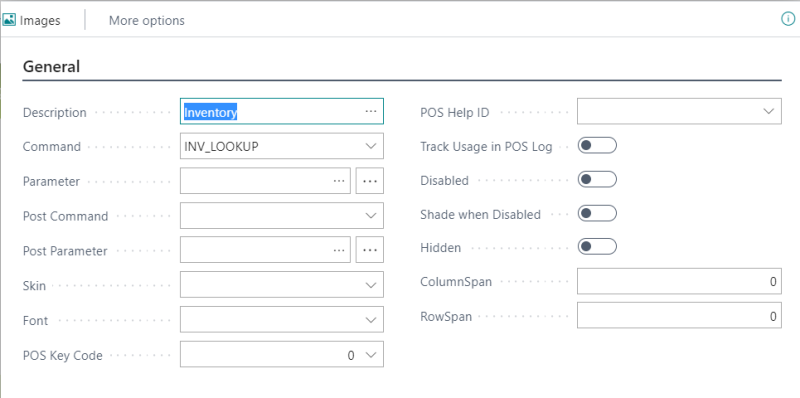In this article
This article is a quick overview of POS Inventory Lookup setup.
Inventory Lookup Profiles
The Inventory Lookup Profiles is a group of selected stores that show inventory. A profile is then selected on the Store Card for each store where you want to use the Inventory Lookup Profiles. With a profile selected on the store, the Inventory on the POS then only includes the stores that are in the same Inventory Lookup Profile as the POS’s store.
Setup is in the Inventory Lookup Profiles page. There you can create, edit, or delete Inventory Lookup Profiles as well as add stores to the profiles. Each store can be in many profiles.
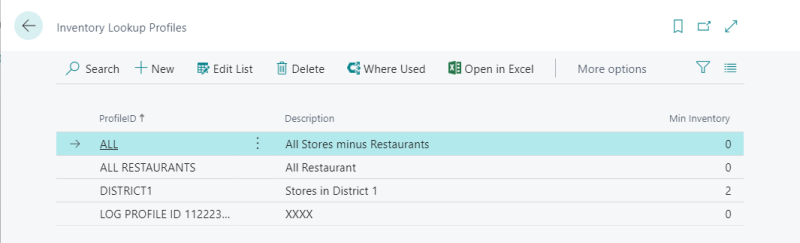
Product Group
To perform an Inventory Lookup for an Item, you must select the POS Inventory Lookup check box in the Item's Retail Product Group page. When a change has been made that involves activating or deactivating POS Inventory Lookup, it is necessary to Update POS Inventory lookup.
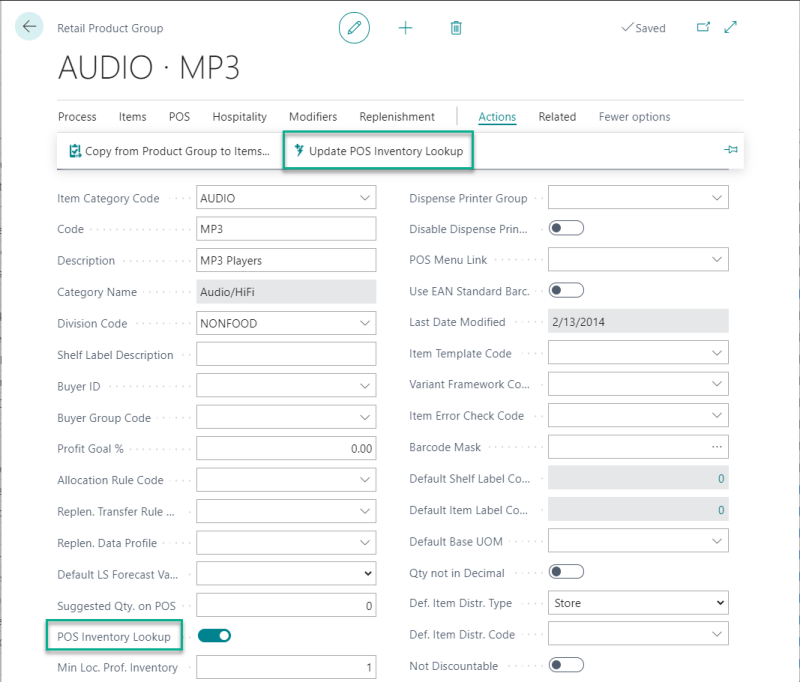
Store
You must also select the POS Inventory Lookup check box in the Store Card to perform an Inventory Lookup on the Store.
When a change has been made that involves activating or deactivating POS Inventory Lookup, it is necessary to Update POS Inventory lookup.
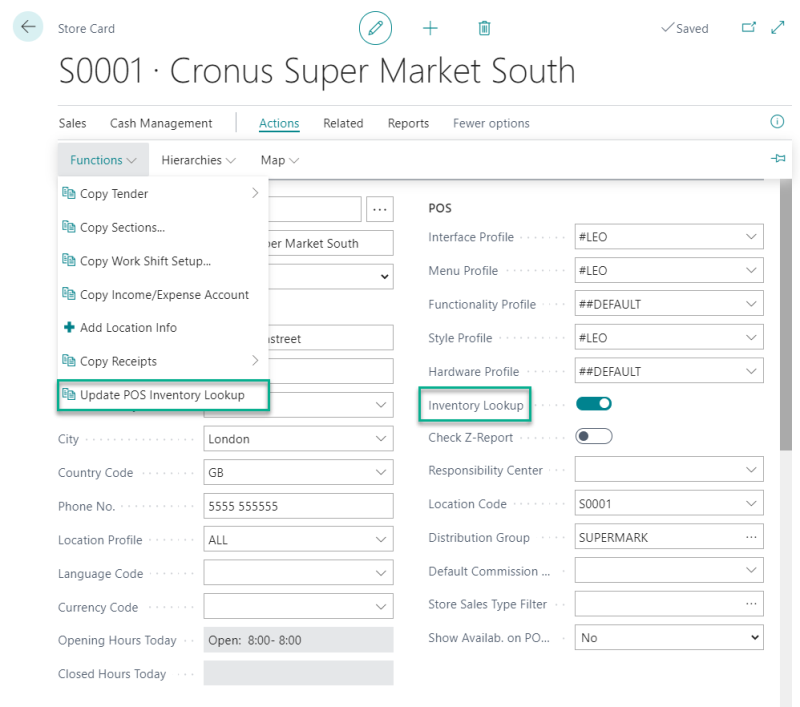
POS
Item Inventory is filtered down to the stores that are in the same Inventory Lookup Profile as the store that the POS is connected with.
The image shows the POS command for Inventory Lookup.