In this article
Setup for the terminal is done on the LS Central POS Terminal Card:
- Click the
 icon, enter POS Terminal List, and select the relevant link.
icon, enter POS Terminal List, and select the relevant link. - Select a terminal, or click the New action to create a new one.
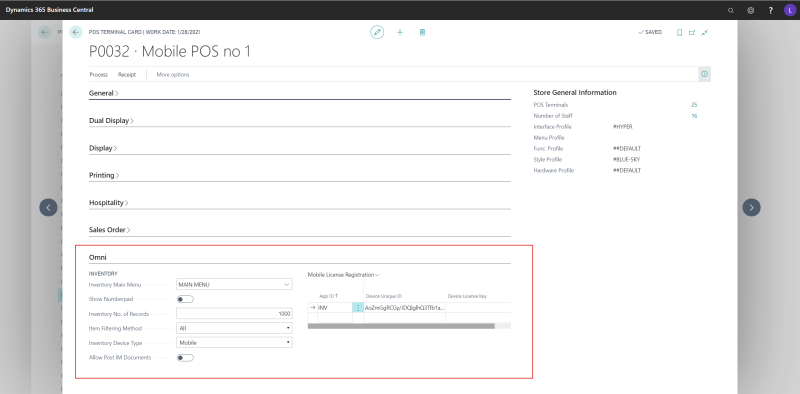
Omni FastTab fields
| Field | Description |
|---|---|
| Inventory Main Menu | The setup allows various main menus for each terminal. If nothing is selected here, the main menu from Inventory System Setup is used. |
| Show Numberpad | When you are using a mobile device with a number pad, you do not need this option. Otherwise, make sure to select this check box. |
| Inventory Device Type | A terminal that is to be used for a mobile device must have type Mobile. |
| Inventory No. of records | For loading master files to a mobile device. Here you define a specific number of records in order to avoid timeout. |
| Item Filtering Method | Here you can set various filters for downloading the master data to the mobile device. |
| Device Unique ID | Is sent from the mobile device and is 44 characters long. |
| Device License Key | Is sent from the mobile device. |
Inventory Terminal-Store
Here you create a list of available stores. The list is displayed on the mobile device, and you can select stores from this list to switch the mobile device from one store to another.
- To navigate to this page, click the
 icon, enter Inventory Terminal-Store, and select the relevant link.
icon, enter Inventory Terminal-Store, and select the relevant link.