In this article
Example: AppSettings.config file for a single-tenant
By default, the AppSettings.config file is located in C:\LS Retail\Commerce\CommerceService.
Most values do not need to be changed.
The most important values to look at are:
| Value | Description |
|---|---|
| BOConnection.Nav.Url | Main URL to theLS Central RetailWebService web service. http://Centralhost:PORTNO (ie.7047)/BCINSTANCE(ie.BC210)/WS/COMPANYNAME(ie.CRONUS - LS Central)/Codeunit/RetailWebServices |
| BOConnection.Nav.QryUrl | Query URL to the LS Central RetailWebService web service. This URL is used only for Query, Replication and Calculation requests. If no URL is set here, BOConnection.Nav.Url will be used for both. This can be separate instance of LS Central used only for purpose of Replication and Calculation. |
| BOConnection.Nav.ODataUrl | URL to LS Central ODataV4 web service. Get the URI by going to Web Service Setup page and Actions - Functions - Show OData V4 Uri, copy the URI part up to /%1_%2. Example:http://Centralhost:7048/BCINSTANCE/ODataV4 |
| BOConnection.Nav.UserName | Windows Account used to authenticate against the LS Central web service, usually has role SUPER in Central. For SaaS setup, enter the user name that was used when creating the Web Service URI or Client ID when using oAuth Authentication. |
| BOConnection.Nav.Password | For on-premises, enter the password or WebKey for the LS Central user. For SaaS setup, use oAuth Authentication and enter Client Secret. |
| BOConnection.Nav.Protocol | Protocol needed to communicate with LS Central Web Service. Available protocols are: Ssl3 - Tls - Tls11 - Tls12, S2S. If no protocol is specified, Ssl3 will be used. For SaaS environment, use oAuth Authentication with S2S. |
| BOConnection.Nav.Tenant | When using oAuth, Tenant ID is required to obtain oAuth Token. |
| BOConnection.Nav.Encoding | Encoding used for blob texts like Item HTML Data. Encode values available are: default - utf8 - utf7 - utf32 - unicode - ascii |
| SQLConnectionString.LSOmni | Database Connection string to the Commerce Service SQL Database |
| SqlConnectionString.Nav | Database Connection string to LS Central SQL Database. It has to include the Company name also. |
| ECom.Url | URL to a Web Hook in eCom Web platform for Order Status updates and Final Payment request when eCom is handling payments. |
| BOConnection.AssemblyName | Assembly used to communicate with LS Central. Assemblies: LSOmni.DataAccess.BOConnection.xxxx.dll NavSQL.dll - LS Nav 14 and older NavWS.dll - LS Central in SaaS CentrAL.dll - LS Central 15 - 17.4 CentralPre.dll - LS Central 17.5 - 22.x CentralExt.dll - LS Central 23.0 or later |
| Security.Validatetoken | Set to true when used with Loyalty Apps, false when used with eCom solution. |
You can encrypt the password with the LSOmniPasswordGenerator.exe, which you can find in the Tool package. Make sure the password ends with :encr: this will tell Commerce Service that the password is encrypted.
Note: If you are using the Commerce admin portal, the password is always encrypted when you save.
<add key="BOConnection.Nav.Password" value="xr53uLy7qRA+ukzeRdqvuw==:encr:"/>
Note: When you are using a domain, add the domain before the user name, DOMAIN\user name.
<add key="BOConnection.Nav.UserName" value="LSRETAIL\MrRight"/>
Example: AppSettings.config file for a single-tenant
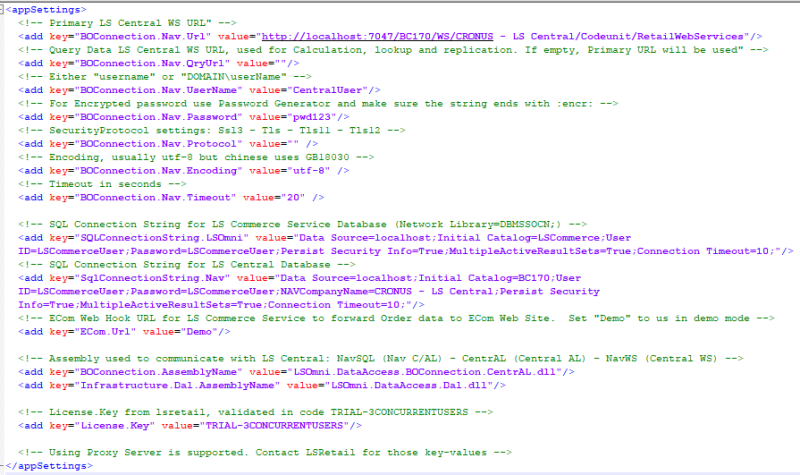
Note: The Commerce admin portal also holds many other configurations, see Commerce Admin Portal.
Note: After changing values, IIS Server needs to be restarted.