In this article
To create a Purchase Budget from historical Purchase Data
Retail Purchase Budgets let you reuse historical purchase data when a new budget is created. This is usually done when a Purchase Budget should incorporate an overall growth in purchase in the next planning period.
Example: A company has purchased items worth 50 million in the current year and plans to increase purchase by 10% in the next year. The future budget should be based on the historical purchase data and apply the expected increase.
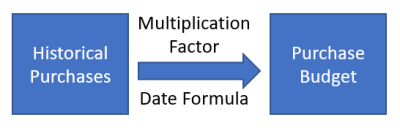
To create a Purchase Budget from historical Purchase Data
- Click the
 icon, enter Retail Purchase Budget List, and select the relevant link.
icon, enter Retail Purchase Budget List, and select the relevant link. - In the Retail Purchase Budget List, select the budget you want to plan. Click the Purchase Budget action.
- Click Create - Create Budget from Purchases.
- In the Options window, select a Budget. This is defaulted to the current budget. If you wish to select a different budget it must be one to which you have edit permission, if the Edit Budget permission is not set to Anyone in the Replen. Setup. For more details see Budget Permissions.
- The Purchase Start Date, No. of Periods, Period Length, Date Change Formula, and Multiplication Factor fields will be populated from the selected Budget.
- Click OK.
Note: The Create Budget from Purchase functionality lets you get the estimated value from historical data and then the new purchase budget is constructed by multiplying the estimated historical data with the Multiplication Factor.