In this article
Step 1 - Uninstall Hardware Station
Step 2 - Install the previous version
If an error occurs in the update process, the Update Service will automatically roll back to the previous version, but in the case of an error operating the Hardware Station and you need to rollback to the previous version, follow the steps below.
Step 1 - Uninstall Hardware Station
- Select Installed Components and Hardware Station.

- Select Remove.
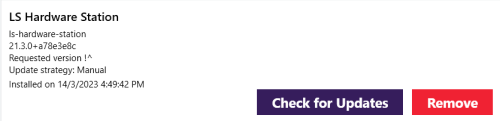
Step 2 - Install the previous version
To install the previous version of the Hardware Station, you will need to use Windows PowerShell. Follow the steps below:
- Open Windows PowerShell on your PC.
- Navigate to the directory: C:\WINDOWS\system32>.
- Enter the following command, replacing 'xx.xx' with the specific version number of the previous version you want to install:
PC C:\WINDOWS\system32> Install-GocPackage -id ‘ls-hardware-station’ -version ‘xx.xx’
Note: It is important to be aware that installing the older version of the Hardware Station will cause the Update Service to go out of sync. As a result, you will be unable to check for updates through the client until you have reinstalled the latest release using the same method as if you were installing the previous version.