In this article
Routing Configuration
Routing is the configuration for the route, or the flow, of an item through the Kitchen Stations, controlling which item and orders should appear on each station. The routing is defined by the items included in the order, on which terminal the order is created, and by the sales type of the order. When the Web KDS gets a new KOT, it first checks the terminal, then the sales type, and finally the item.
The routing is set up per Kitchen Station.
To configure the item routing:
- Click the
 icon, enter Kitchen Station List, and select the relevant link.
icon, enter Kitchen Station List, and select the relevant link. - Click the Routing action.
- In the Kitchen Station Routing Card, check which items are routed to this station by clicking the Show Station Kitchen Items action.
- When you have entered all the routing information for your station, click the Update Station Kitchen Items action.
Items FastTab
The routing is configured for each station. You can configure the item routing by including or excluding
- Item categories
- Retail product groups
- Special groups
- Item
Items, item categories, retail product groups, or special groups can be added to the routing either as:
- included, the item or all the items in the selected group should be displayed on the station, or
- excluded, the item or all the items in the selected group should not be displayed on the station.
For example, a whole item category can be routed to a station, but a specific retail product group from that item category could be excluded.
Tip: If the item hierarchy does not fit well to how the items are produced in the kitchen, create a special group per station type, add the items to the group, and use that for the routing.
An item that has a route on any station is marked as a kitchen item and LS Central adds all kitchen items to the KOT (Kitchen Order Ticket).
Tip: If you have items in your item catalog that should never be routed to the kitchen, we do not recommend using the All Items option as that will mark all items as kitchen items and therefore add all items to the KOT.
Example
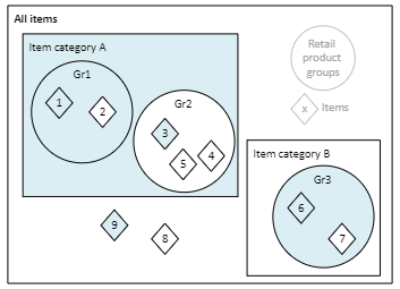
Item routing:
- All items option is not enabled.
- Item category A is included.
- Item 2 is excluded.
- Retail product group Gr2 is excluded.
- Item 3 is included.
- Retail product group Gr3 is included.
- Item 7 is excluded.
- Item 9 is included.
Item Routing Exceptions
The Expeditor does not apply the item routing, but will show all items that are on the KOT. The Expeditor only checks the Sales Type and Terminal. This means that if an Item does not have any path on the production line, but the order has items that are included in the KOT, the item is shown on the Chit.
Terminals FastTab
The order can be routed differently depending on where and on which terminal the order is taken.
If the All Terminals option is selected, the system checks only for exclusions. If it is not selected, the system verifies whether the station accepts orders or items from the specified terminal(s).
If all terminals have the same routing, you can use the All Terminals option.
Example
Orders taken at the drive-through might be routed to a different expeditor than all other orders for the restaurant. For this scenario you need to expeditor one with the drive-through orders included and another showing orders from all other terminals.
Drive-through expeditor terminal routing
- All Terminals option is set to false.
- Drive-through terminal is included.
Main expeditor terminal routing
- All Terminals option is set to true.
- Drive-through terminal is excluded.
Sales Types FastTab
The order can be routed differently depending on the order's sales type. After checking the terminal, the system checks the order's sales type.
If the All Sales Types option is selected, the system checks only for exclusions. If not selected, it verifies whether the station accepts orders or items from the specified terminal(s).
If all sales types have the same routing, you can use the All Sales Types setting and no further configurations are needed in that section.
Example
Only takeaway orders should be showing up on the Customer Facing Display (CFD).
The Sales type routing for the CFD can be set to:
- All Sales Types is set to false.
- Takeaway sales type is included.
See also