In this article
Overview
-
SIGN DE V2 - The Fiskaly SIGN DE API is a platform-independent and software-only solution that securely integrates with LS Central. It enables real-time transaction signing, fiscal data storage, and ensures that all receipts meet German regulatory standards.
-
DSFinV-K - The Fiskaly DSFinV-K API is a RESTful API that stores cash point closings for later export. Integrated with LS Central, it handles the secure signing of transactions, logs fiscal data in compliance with legal regulations, and provides transaction data access for audits.
Generate the Client ID
-
Click the
 icon, enter POS Terminal List, and select the relevant link.
icon, enter POS Terminal List, and select the relevant link. -
In the Sign DE V2 FastTab, select your Store ID and TSS ID, then click the Generate Client ID action.
Note: Each terminal can have only one client ID.
Deregister a client
-
To set a client to DEREGISTERED status, click Deregister Client.
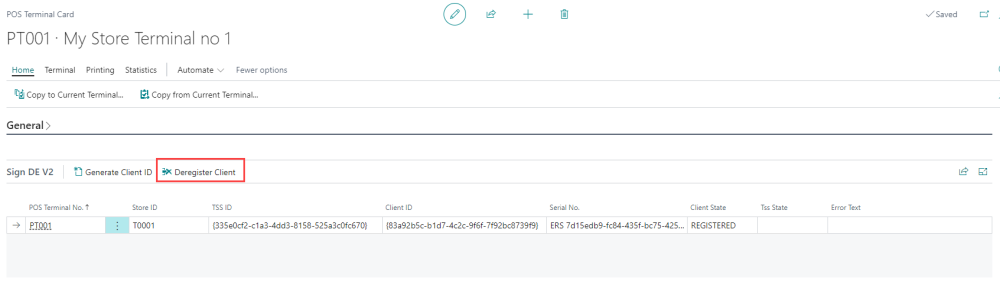
-
The client and related TSS status change to DEREGISTERED, and the TSS switches to DISABLED. The Fiskaly dashboard also reflects these changes.

Register a new client
-
To register a new client, select an existing TSS ID, and click the Generate Client ID action.
Insert a cash register
Cash registers are crucial for creating Cash Point Closings, specifying which register processes transaction closures.
-
In the DSFinV-K FastTab, click Insert Cash Register to create a new cash register.

Set the Master cash register
-
For each store, designate the first cash register as the MASTER. Note: Each store can only have one Master cash register.

-
Mandatory Fields
- Ensure the following fields are completed:
- Brand
- Model
- Software Brand
- Base Currency Code
- Ensure the following fields are completed:
Update a cash register
-
To modify existing cash register details, use the Update Cash Register action.

Create Slave cash registers
-
For other POS terminals, create registers with the type SLAVE_WITH_TSS. Transactions from these terminals will be closed by the Master cash register.
