The Allocation Plan functionality is part of Manual Replenishment in the Replenishment suite.
To open the Allocation Plan Defined page
Allocation Plan assists you in the process of creating Purchase Order to purchase the items from the vendor to the warehouse and uses Transfer Order (Cross Docking) / Sales Order (Franchise) to transfer items from the warehouse to store(s), location(s), or customer(s).
Allocation Plan comes with two methods which are Allocation Plan Distribute and Allocation Plan Defined. The Allocation Plan Defined is a bottom-up approach which means that the quantity to be allocated in the warehouse is determined by the needs in each destination.
For example, you define the pattern quantities for each distribution group, for instance size and color combinations, if a store of size A normally needs 1500 items, a store of size B needs 1000 and a store of size C needs 500 items and a Warehouse Buffer Percentage of 10% is needed, then this could be the allocation:
- 4 stores of size A would need 6,000 pieces.
- 10 stores of size B would need 10,000 pieces
- 20 stores of size C would need 10,000 pieces
Altogether the stores would need 26,000 pieces and with the 2,600 pieces in warehouse buffer the total number of items allocated would be 28,600 pieces.
You need to make the following decisions:
- Affected Items
Which items should be purchased and transferred from the warehouse to the destination(s)? - Group <n> Quantity
How much of the quantity of the affected item(s) should be purchased and allocated? - Dimension Pattern
For item with variants, how much of the quantity of each variant should be allocated? - Warehouse Buffer %
How much of the quantity of the affected item(s) should be purchased as buffer stock? The buffer quantity will not be distributed immediately to the destination(s). - Allocation Rule
Which Store Group, Store, Location, Customer Group and Customer needs the item(s)?
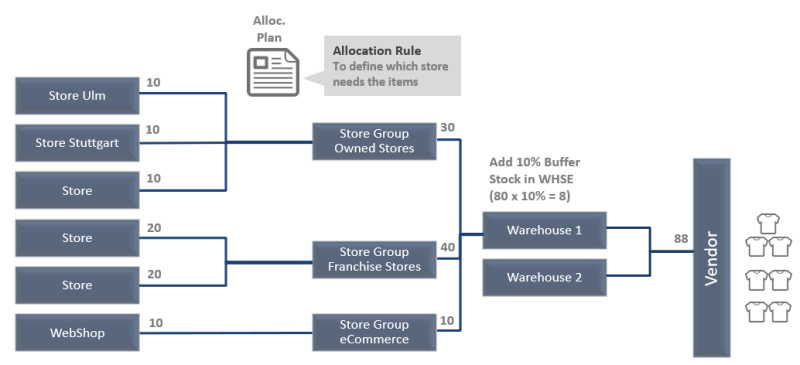
To open the Allocation Plan Defined page
- Click the
 icon, enter Allocation Plan List, and select the relevant link.
icon, enter Allocation Plan List, and select the relevant link. - Select an Allocation Plan of the Process Type Defined, and click Navigate - Allocation Plan - Edit to open an existing plan, or click New to create a new one.
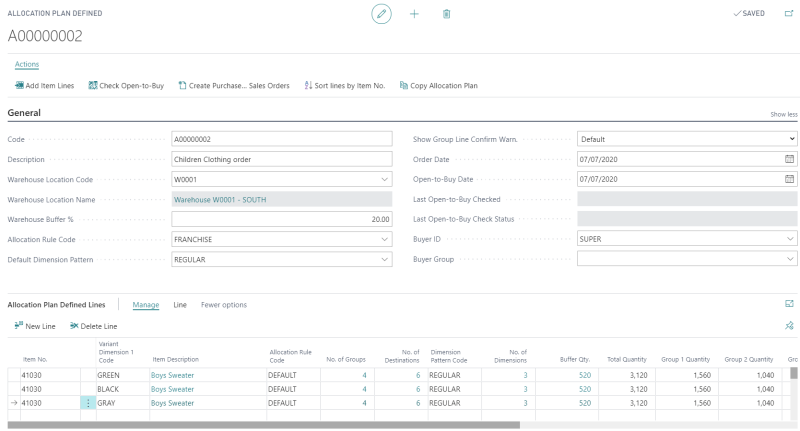
The following table describes a sequence of tasks with links to the topics that describe them. These tasks are listed in the order in which they are generally performed.
| To | See |
|---|---|
| Create an Allocation Plan Defined. | How to: Create an Allocation Plan Defined |
| Add items to the Allocation Plan Defined Lines. | How to: Add Items to Allocation Plan Defined Lines |
| Adjust quantities in the Allocation Plan Defined. | How to: Adjust Quantities in the Allocation Plan Defined |
| Create Purchase, Transfer and Sales Orders from Allocation Plan Defined. | How to: Create Purchase, Transfer, and Sales Orders from Allocation Plan Defined |
| Copy an Allocation Plan Defined. | How to: Copy an Allocation Plan Defined |
| Perform Open-to-Buy checks on Allocation Plan Defined. | How to: Perform Open-to-Buy Checks on Allocation Plans |
See also