Replenishment uses Journals to calculate Purchase Order and Transfer Order proposals based on the current stock situation and the demand in the stores or in the warehouse.
To view the Actual Values and the Thresholds
To check if an Exception was raised
Thresholds Block Document Creation options in Replenishment Setup
Thresholds Block Document Creation options in Replenishment Template
If Thresholds are defined in the Threshold Rules page and are activated in the Replen. Setup page, those Thresholds are calculated during the Replenishment Journal calculation. The result of this calculation is stored in the Threshold Rule Values page and shows the upper and lower limit and the Actual Value as calculated in the Journal.
Note: Threshold Rules are not applicable to the BOM Replenishment Journal as it does not calculate Purchase Order and Transfer Order proposals.
Actual Values
Threshold Management calculates and displays the Actual Values for:
- Quantity
- Weight
- Cubage
- Cost Amount
- Sales Amount
- Profit Amount
in the Replenishment Journal Detail Lines and aggregates the values to Replenishment Journal Lines and the whole Replenishment Journal. The total values for the Replenishment Journal can be seen in the Replen. Journal Factbox on the right-hand side of the journal.
More information on how to define which of the above fields should be displayed in the Journal can be found in How to: Set Up Threshold Fields Visibility .
The calculation is triggered when
- the Journal is calculated manually by using the Add Items to Journal action.
- the Journal is calculated via the Scheduler Job.
Subsequently, the Actual Values can be recalculated by using the Recalculate Actual Values action in the Threshold Rule Values page when
- a Replenishment Journal Line or Detail Line is added, changed or deleted.
- the Quantity field is changed in the Replenishment Journal Line or Detail Line.
- the Unit of Measure field is changed in the Replenishment Journal Line.
Actual Value versus Threshold
If Thresholds are defined in the Threshold Rules page and are activated in the Replen. Setup page, those Thresholds are calculated during the Replenishment Journal calculation. The result of this calculation is stored in the Threshold Rule Values page and shows the upper and lower limit and the Actual Value as calculated in the Journal.
To view the Actual Values and the Thresholds
- Open the Purchase Replenishment Journal or the Transfer Replenishment Journal page.
- On the Functions menu, click the Show Thresholds action.
This will open the Threshold Rule Values page where you can see the Threshold Rules, the Actual Values, and if an Exception exists. An Exception is indicated in the Status field.
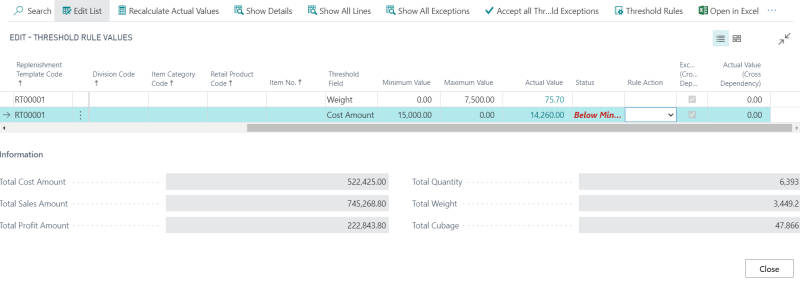
Exceptions
An Exception is raised, when the Actual Value for a Threshold Rule is outside the lower and upper Threshold limit. A field in the Replenishment Journal page shows the number of active Exceptions for the current Journal.
To check if an Exception was raised
- Open the Purchase Replenishment Journal or the Transfer Replenishment Journal page.
- On the right-hand side of the journal, in the Replen. Journal Factbox, check the No. of Exceptions field.
Any number higher than zero indicates existing unresolved Exceptions. Alternatively, you can drill-down the No. of Exceptions field to open the Threshold Rule Values page and review the Thresholds. Exceptions are indicated in the Status field.
An existing Exception can be resolved in two ways:
- Adjusting the quantities in the Journal to increase or decrease the actual value until it meets the Thresholds.
- Accepting the Exception without adjusting the quantities.
For more information on how to resolve Exceptions, see How to: Resolve Exceptions in Transfer and Purchase Journal .
Document creation
The creation of Purchase Orders and Transfer Orders from Replenishment Journals with existing Exceptions can be fully or partially blocked, if the Thresholds Block Doc. Creation field is activated in the Replen. Template.
The setup in the Exception Management FastTab of the Replenishment Setup will be used as a default to set up a new Replenishment Template.
Consider a case where not all items in the Journal have an exception and you would like to consider the items without exception for document creation. Here, you can use the Thresholds Partial Doc. Create option to block only items with an exception and proceed with the partial document creation.
Note: Thresholds Partial Doc. Create can be activated only if Thresholds Block Doc. Creation is activated.
Thresholds Block Document Creation options in Replenishment Setup
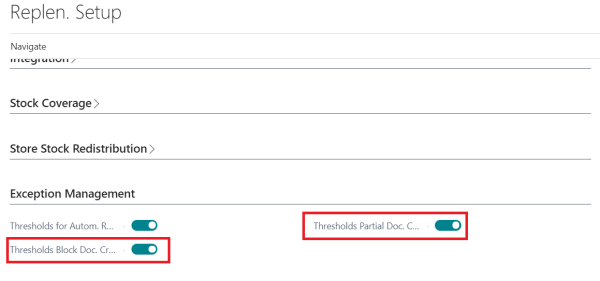
Thresholds Block Document Creation options in Replenishment Template
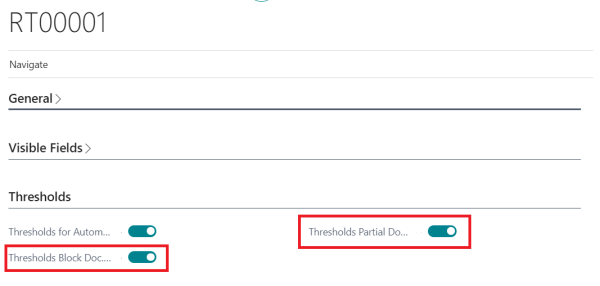
This applies to the Scheduler-based document creation and the Create Purchase Orders, Put Creation of Purchase Orders on Batch Posting Queue, Create Transfer Orders, or Put Creation of Transfer Orders on Batch Posting Queue action on the Journal pages.
When all exceptions are resolved or accepted, the Purchase Orders and/or Transfer Orders can be created from the Replenishment Journals.
See also
Transfer and Purchase Thresholds