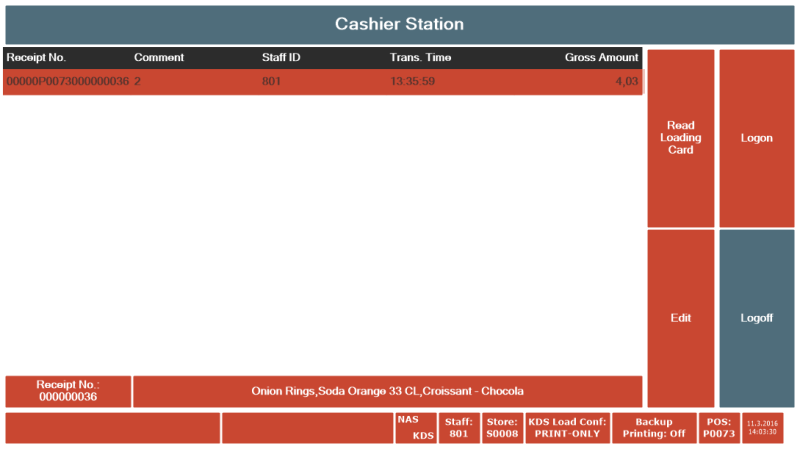This example demonstrates how a bill with orders from multiple loading cards can be split. There are three cards in the example and cards 1 and 3 have been combined. To see how they were combined take a look at the previous example, Using Multiple Loading Cards.
Note: Splitting the bill should be the last thing to do before paying. Combining or uncombining after splitting the bill is not going to work.
In the order list two orders are visible:
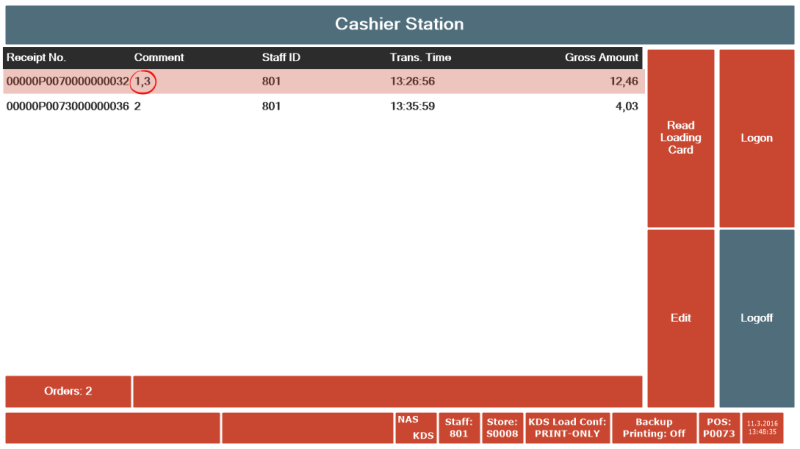
Scanning either card 1 or 3 opens up the order in the sales POS.
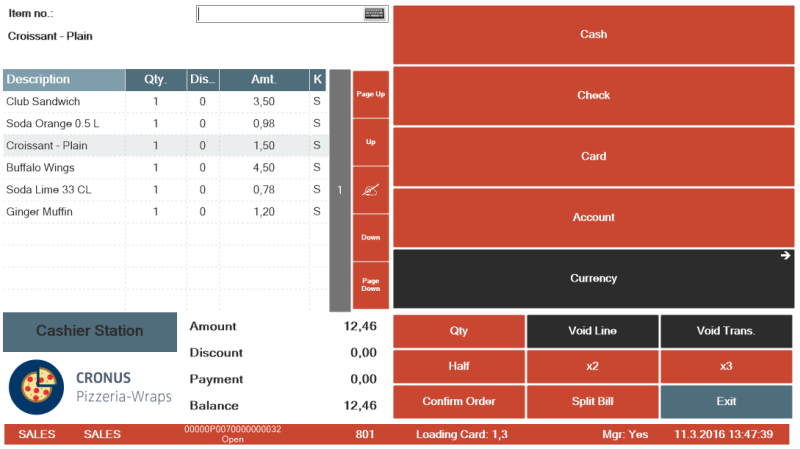
At this point either customer can pay for both cards or they might want to split the bill some other way. In this case one wants to pay for the drinks and the other for the food. Pressing the Split Bill button opens the Split Bill window.
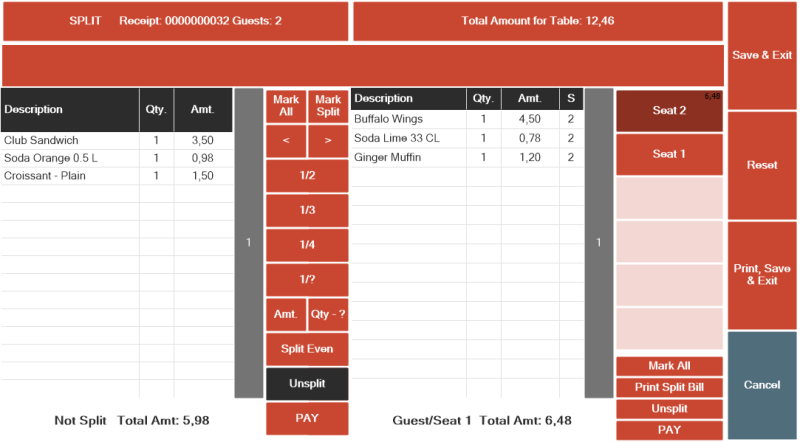
The Loading Cards are stored in the transaction as different guests and therefor they appear as already split according to the cards. Simply move the food to one side and the drinks to the other.
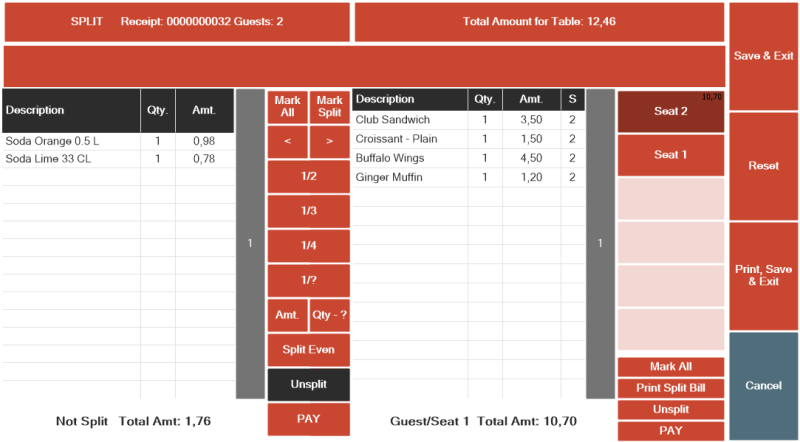
Either Pay button can be pressed now to pay for the food or the drinks. Pressing Pay on the drink side opens a new transactions with the drinks.
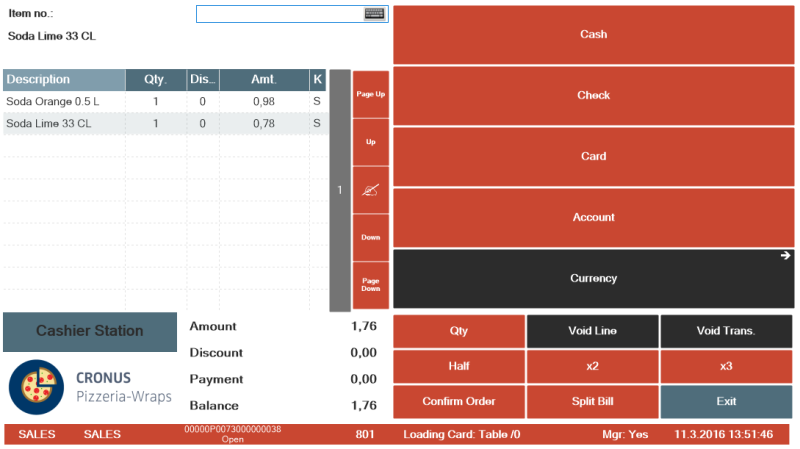
The drinks are ready to be paid for.
Note: Splitting the bill is an irreversible action. Going back to the order list now without paying will stop the split bill flow and leave the transaction not linked to a loading card.
Pay for the drinks:
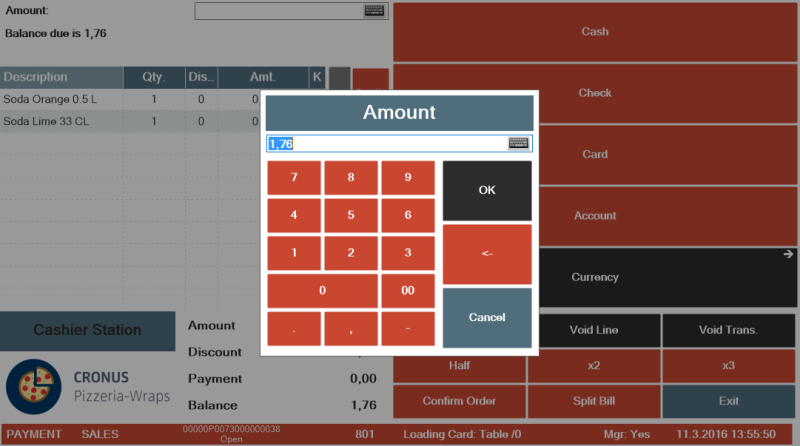
Once the drinks have been paid, the Split Bill window opens again with the remaining lines:
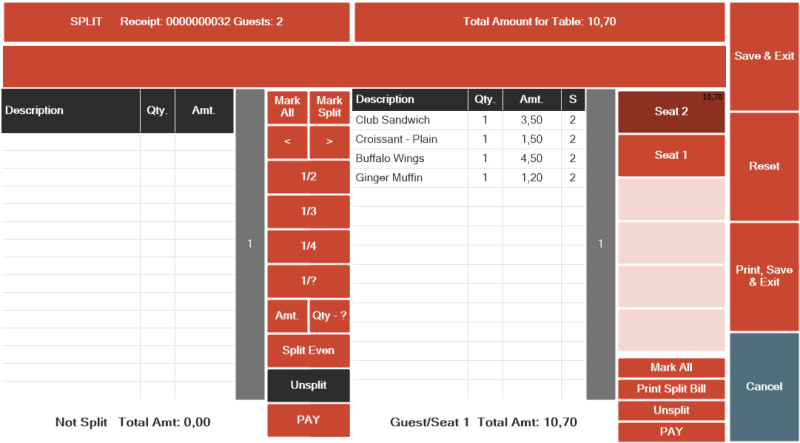
Press PAY on the right side to pay for the food.
The Sales POS opens with the food items.
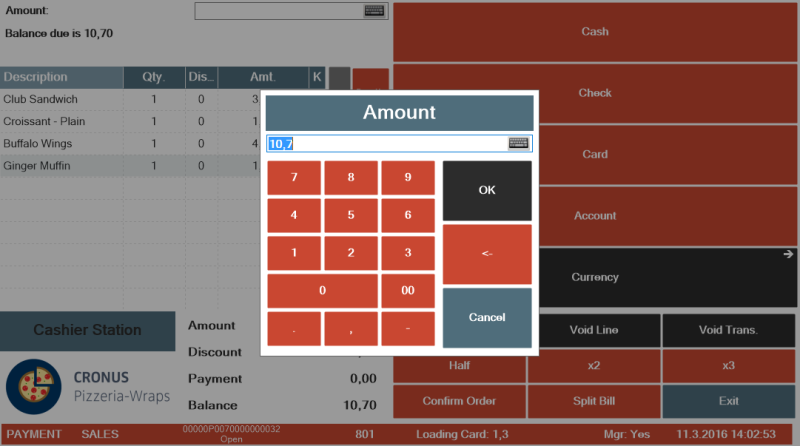
Now only card 2 remains and it can be handled in any way possible as described in this example. Cards 1 and 3 are ready to be used again.