In this example the usage of multiple loading cards is covered, such as combining and uncombining. There are three loading cards that have been used the same way as in the single loading card example but all remain to be paid. Each loading card contains different items. The first three images display the contents of all the cards.
The contents of card one:
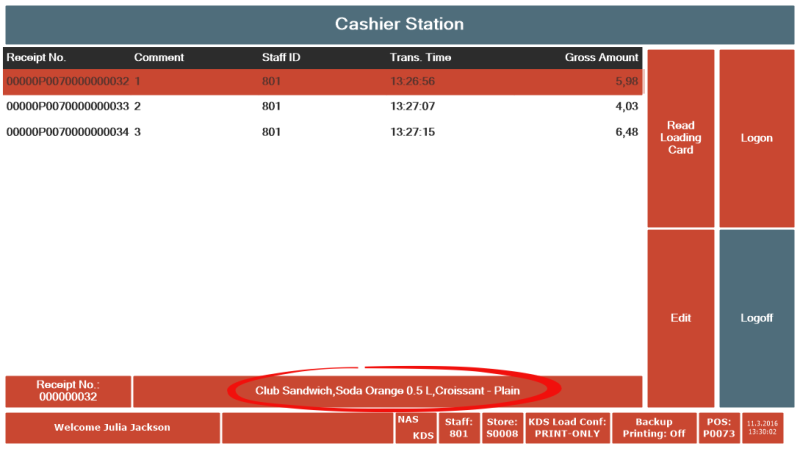
The contents of card 2:
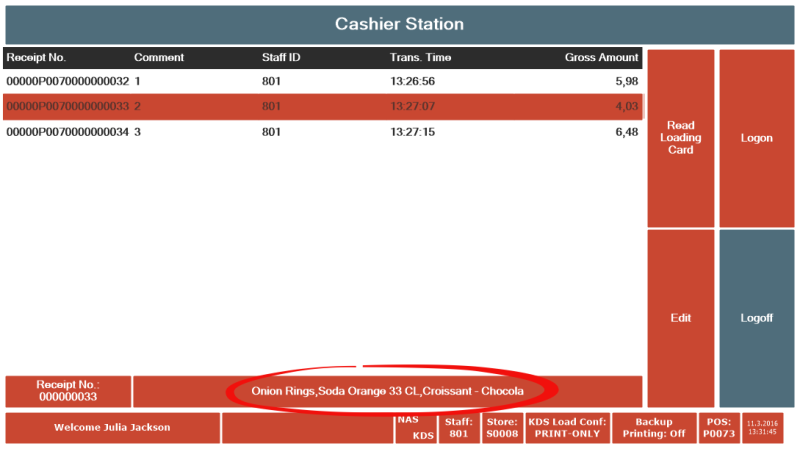
The contents of card 3:
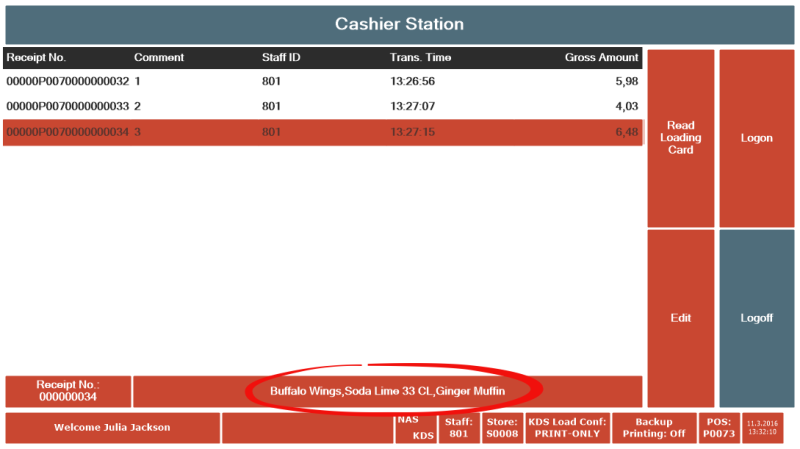
Start by scanning card 1 to open the sales POS:
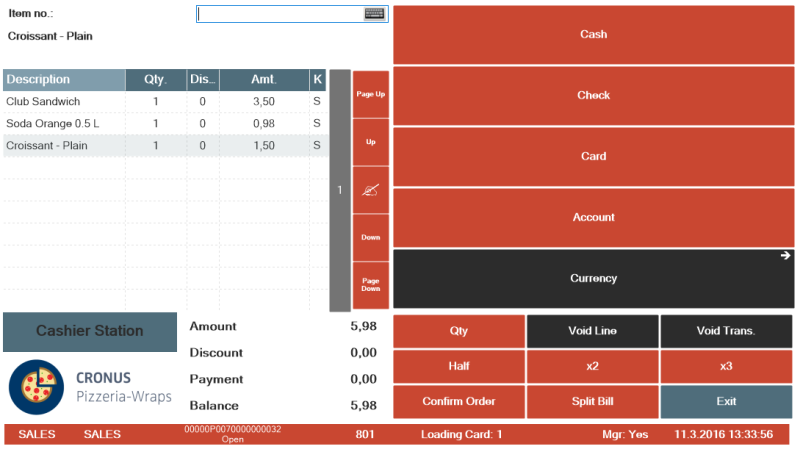
If a second Loading Card is scanned now it will be combined with the current loading card transaction, since this is a cashier terminal. In the example we are using an OPOS scanner but you could of course have a button and use a manual input or button for directly combining the loading card. Either way a confirmation window appears when another Loading Card is scanned.
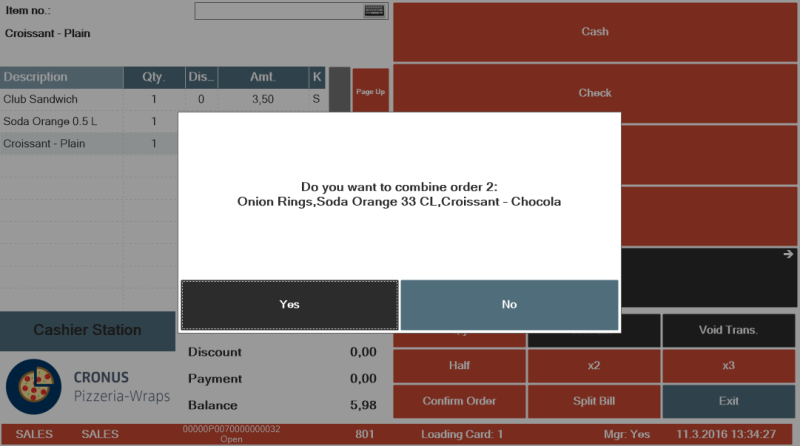
Once it has been confirmed the content of both cards are in the POS:
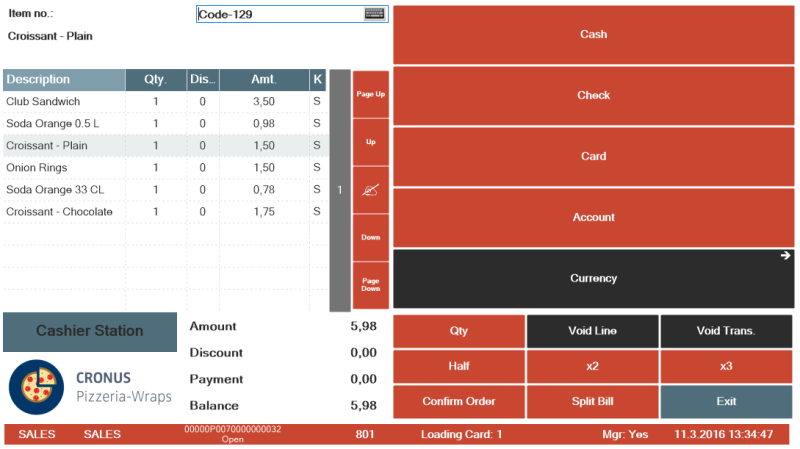
Next combine card 3 as well:
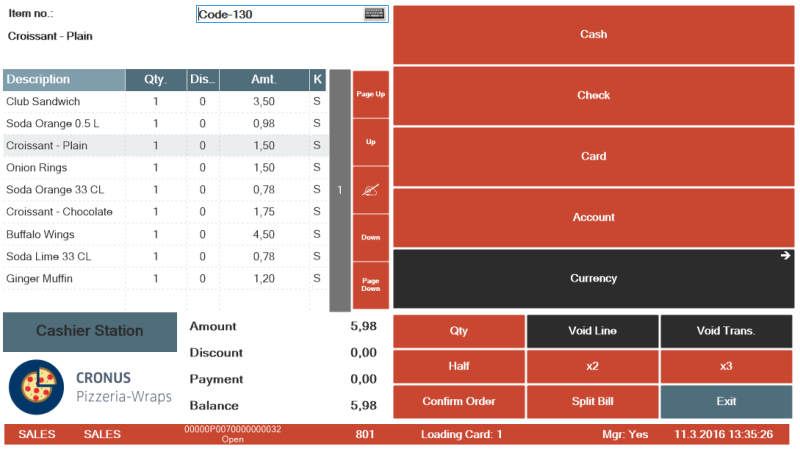
As it turns out the customer with card 2 was going to pay separately. It is possible to simply split the bill but card 2 can also be uncombined from the current transaction. Simply scan the card again and a confirmation window appears.
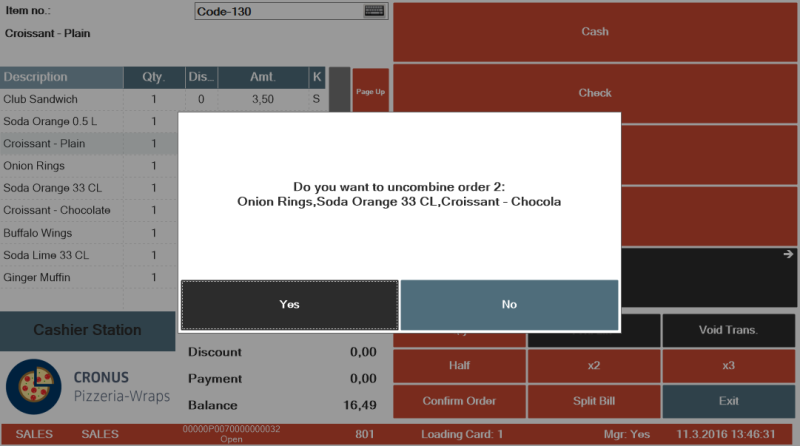
Now the transaction only contains the contents of cards 1 and 3:
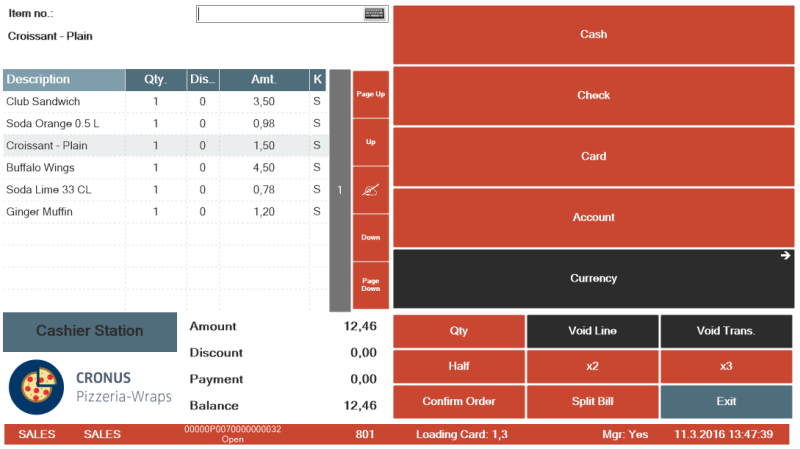
Going back to the order list shows this in a clear way:
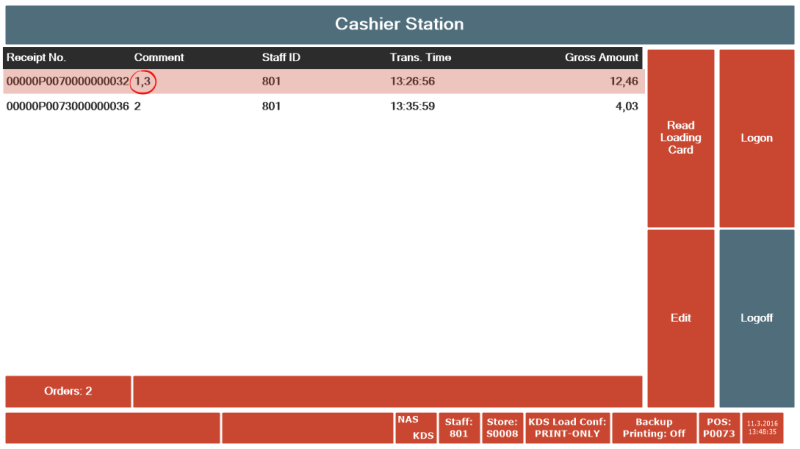
The comment field shows how card 1 and 3 have been combined. Scanning either card will open the order. The next example starts were this one left off and demonstrates how to split the bill for loading cards 1 and 3.