Azure subscription
The customer setting up Analytics must have or be willing to create a subscription for Azure.
- Analytics is set up in Azure under the customer's account. The cost of a typical Analytics system is around 100 USD a month, assuming that pipelines are run once every 24 hours to refresh the warehouse data.
- We have gathered information about the Azure cost estimate and provided an example for a standard Analytics schedule.
Follow these steps to set up the Azure account and retrieve the information needed for the setup:
- If your customer already has an Azure account, you can just log in to that account on the Azure Portal. Otherwise, you need to create an account for your customer and add subscriptions to that account. You can start with a free account, but you will need to add credit to finish the setup and move data to the Analytics data warehouse.
- When the account has been created, navigate to Subscriptions and copy the subscription ID for later use:
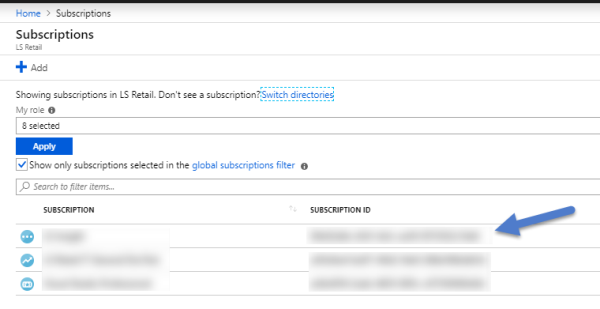
- In the Azure portal, create a resource group. Save the name of the group for later use:
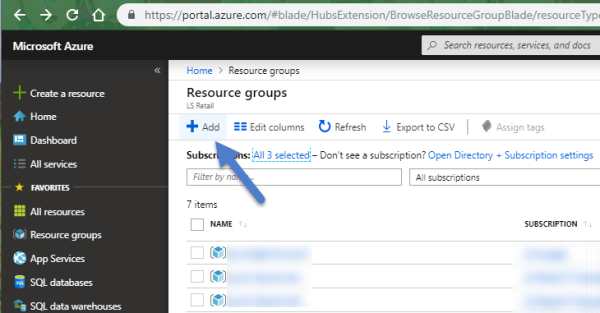
Power BI subscription
The customer must have or be willing to create a subscription for Power BI.
- The customer must have a Power BI Pro account subscription to be able to publish and share the Power BI reports with his organization.
As in Azure, you can start by creating a free account and you can even get a Power BI pro trial license for 60 days, but we recommend starting with an admin account within the organization and then adding licenses to other users within the organization, when needed.
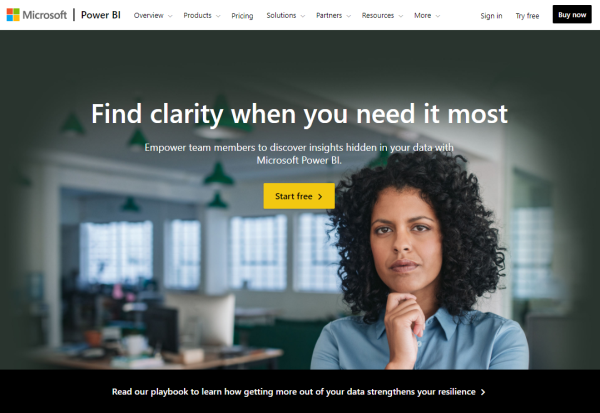
The Power BI account is needed in the later stages of the onboarding process, when setting up a scheduled update for reports.
If the customer does not want to distribute reports using the Power BI service, there is no need for this account and Power BI desktop can be used for free to view and update reports, but that requires that users have access to the source data from their machines.